Remove duplicate songs and save valuable disk space. Delete annoying repeating audio tracks from your playlist. Audio Dedupe “Listens” to your songs in order to find similar and repeating tracks. The tool compares the songs – not the file data as standard duplicate file finders do. There is no need for the songs to have any ID3 tags for the tool to work as it analyzes the actual sound. Nevertheless, You can also find similar songs by Title, Artist, and Album. There is an option to specify similarity when searching for ID3 Tags too. Set the similarity to 100% to find only exact matches.

Remove duplicate songs
Download now and organize your songs: Duplicate Songs Finder
Remove Duplicate Songs
Removing duplicate songs is easy as 1,2,3.
- Add the folders that you want to clean
- Set “100% Identical Files” for exact duplicate tunes or “Audio Compare” to find similar songs and remixes.
- Hit the “Start Scan” button
- All the duplicate songs will be listed and grouped by similarity.
- Copy, move or delete the duplicate songs
Eliminating repeating songs is as simple as that. Subsequently, there are options to select and remove the songs with the lower quality automatically. The application by default will select those files for removal. You can also select files by date, name, size, path, or any other property.
After you review the results and select the desired files you can delete, copy, or move the files. For example, you can delete the duplicate songs permanently or delete them to the Recycle Bin. On the other hand, the copy option can be used to back up the files. The “Keep folder structure” will recreate the source folder structure in the target location. If you do not need that, disabling the option will copy all the files to the root of the target folder.
The move operation works in the same way as the copy, but it will remove the files from the original locations.
Find 100% Identical Songs
This new release of Audio Dedupe optimizes the exact duplicate matching features – “100% Identical Files”. As a result, the new version works much faster and fixes detection issues in some very rare cases and specific file formats.
The “100% Identical Files” mode as the name suggests finds only exact duplicates. However, duplicates stored in different file formats are not exact duplicates. An audio file that is stored in different formats should be searched with the Audio Compare mode.
The exact duplicate mode performs much faster than the Adio Compare one. However, If you have many duplicates it is best to use it to remove them first. Then using the “Audio Compare” mode will scan fewer files and complete faster.
Do you miss a feature? Do you have a suggestion? Let us know in the comments below!
Related topics: How Can I Find Duplicate Songs?, Can Itunes Detect Duplicate Songs?, How Do I Delete Duplicate Songs?, Delete Duplicate Songs In Itunes Automatically Free, Delete Duplicates In Music Library, Duplicate Cleaner, Remove Duplicate Songs, Duplicate File Remover, Delete Duplicate Songs, Duplicate Music Finder Android, Duplicate Music Fixer, Find Duplicate Songs In Apple Music? Duplicate Music Fixer Free, Duplicate Music Fixer Review, Free Duplicate Music File Finder Windows 10, Delete Duplicate Files Quickly, Find And Delete Duplicate Mp3 Files?, Remove Duplicate Songs On iPhone?, Part Of A Video Titled Remove Duplicate Songs (Android) From Music Library – Youtube, How Do I Quickly Delete Duplicates In Itunes?, Remove Duplicate Mp3 Files Linux, Find Duplicate Songs On My iPhone?, Eliminate Duplicate Music Files Windows 10, Delete Duplicates In Itunes?, Remove Duplicate Songs From Computer Free, Similarity Duplicate Music Finder, How To Delete Duplicate Songs On Laptop.


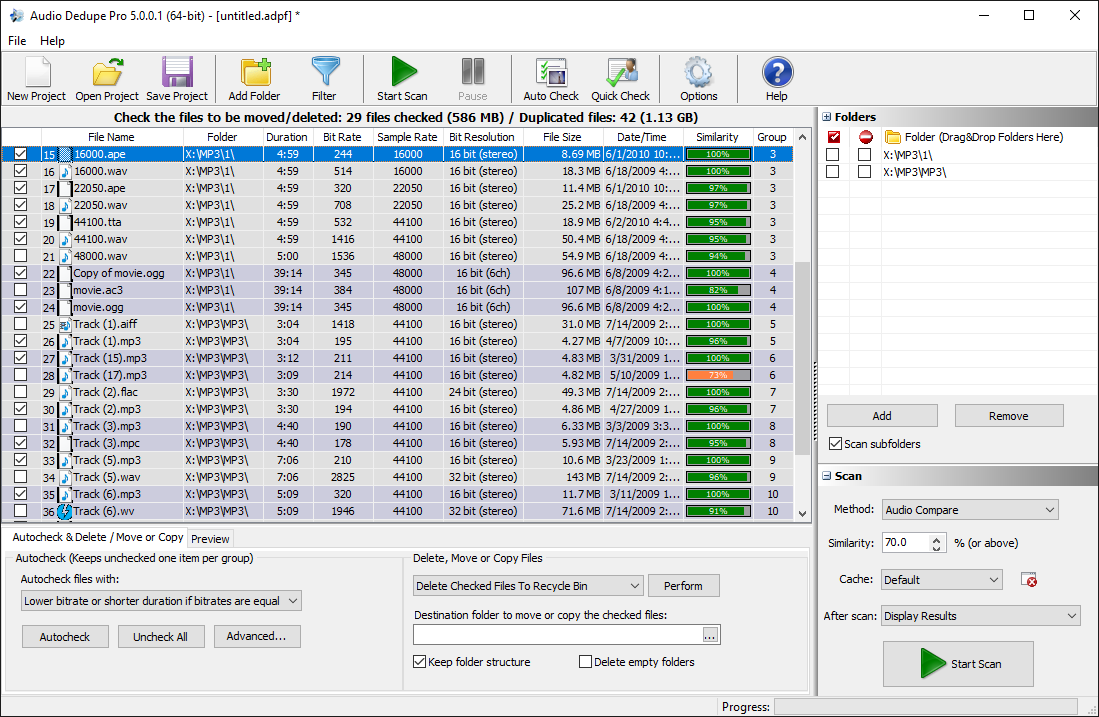
I have 4.5.0.1. Please provide link to update for registrants of 4.5.0.1.
Hello
You do not need a link.
Please read the update notification email – it is explained how to update.
gracias
I have tried just about every duplicate audio finder out there. Audio Dedupe is the fastest of them all.
Features that it is lacking, but should be added are:
Add the option to select the external audio playback program to use, instead of leaving it down to the “associated” one. I use iZotope to view and edit waveforms, and Mediamonkey to organise my files. With Audio Dedupe I have to view the files in Explorer, and then use Explorer to open the files in Mediamonkey.
Have an auto backup option of the project for when the program closes. At the moment it loads that last saved project, instead of the last project worked on.
Frequency range of the waveform. It is available on some other programs. Sometimes two identical audio files might be wildly different in their cut off frequency (i.e. mp3types). Deleting the lower quality one is hard to judge in its current form
Hello
Thank you for your comment.
1. You can already open the file with your default application – right click the file and select “Open with associated program”. I’ll ask the developers to add a keyboard shortcut.
2. Just press CTRL+S to save the project and it will be the last saved project.
3. I will add this in the wish-list, but please explain in more details what exactly you mean. Provide some screenshots if possible – you can email them to the support email.