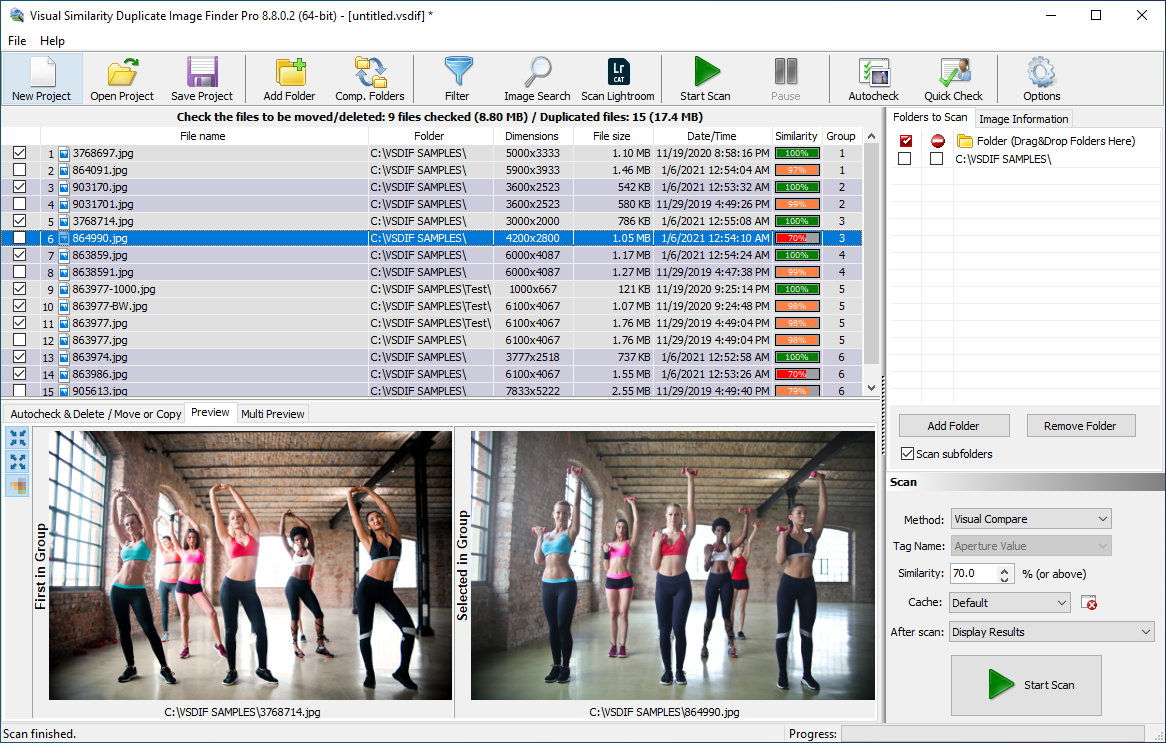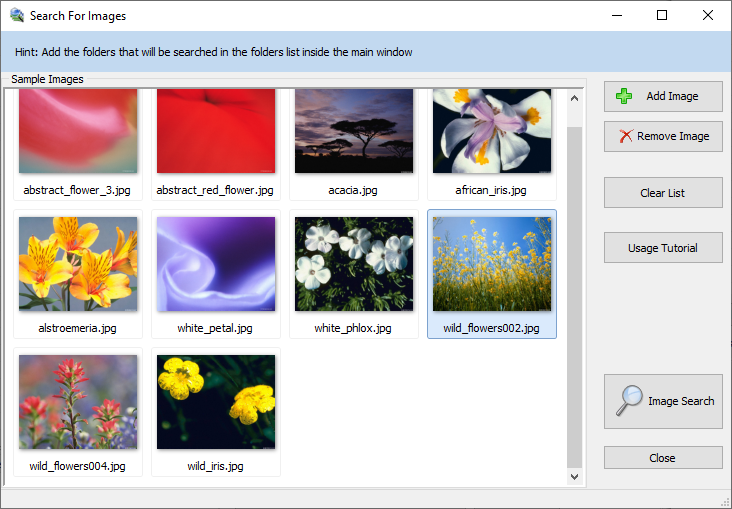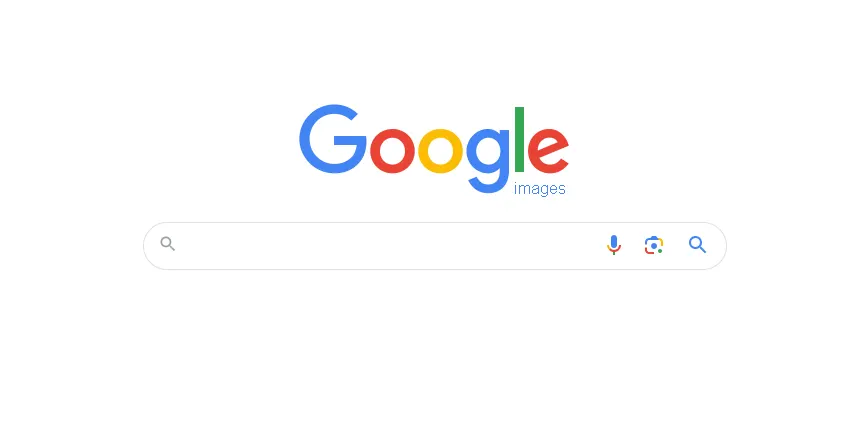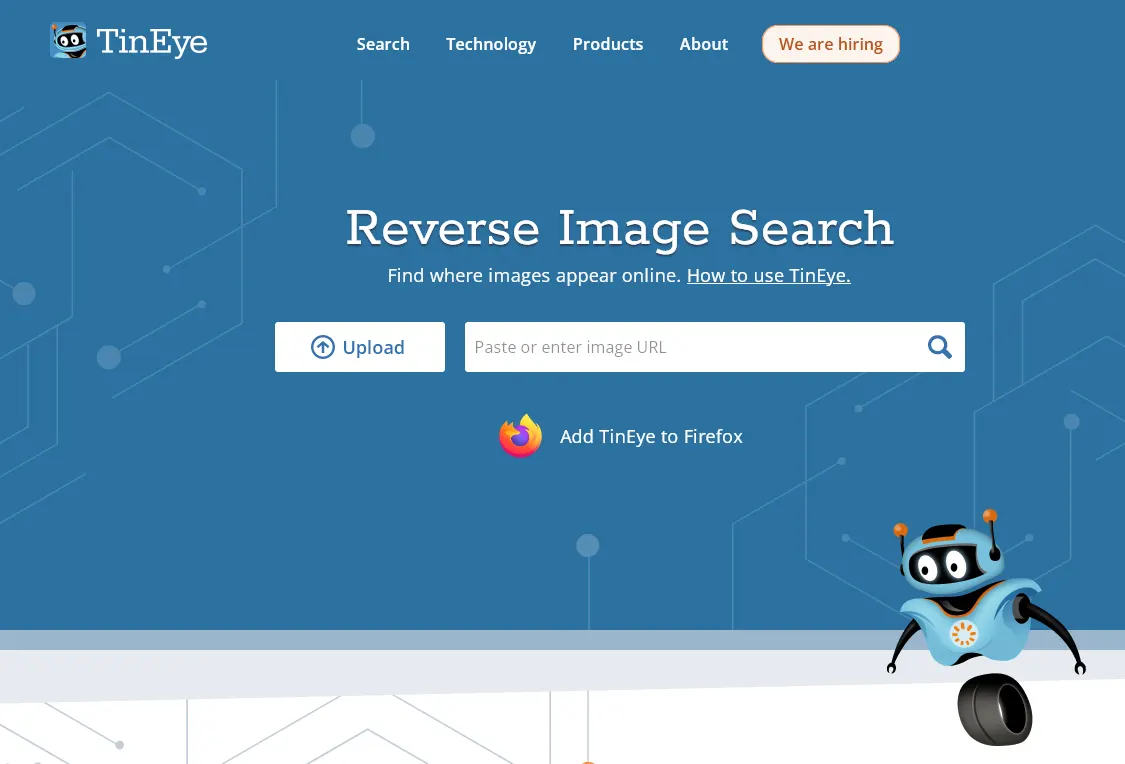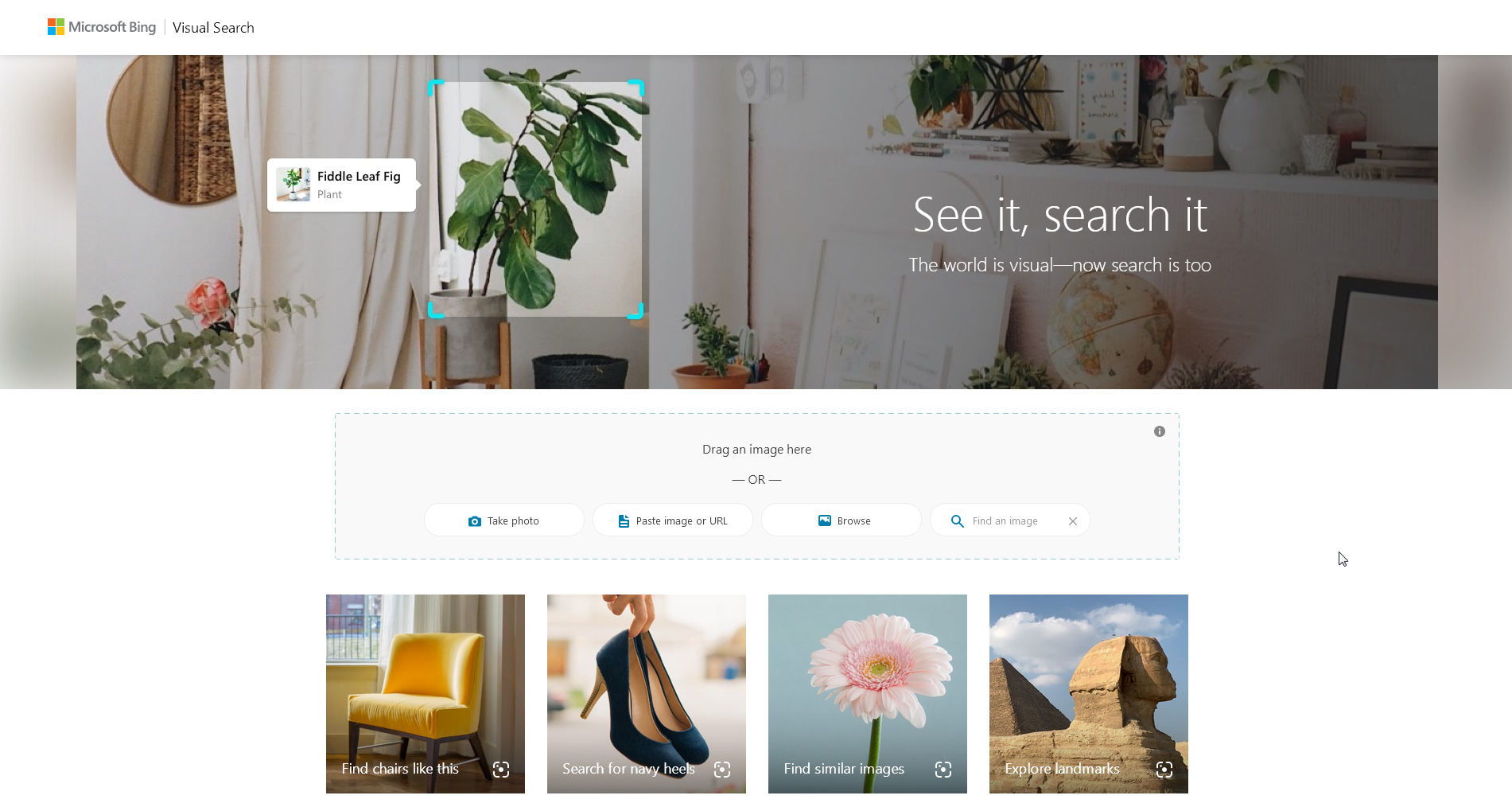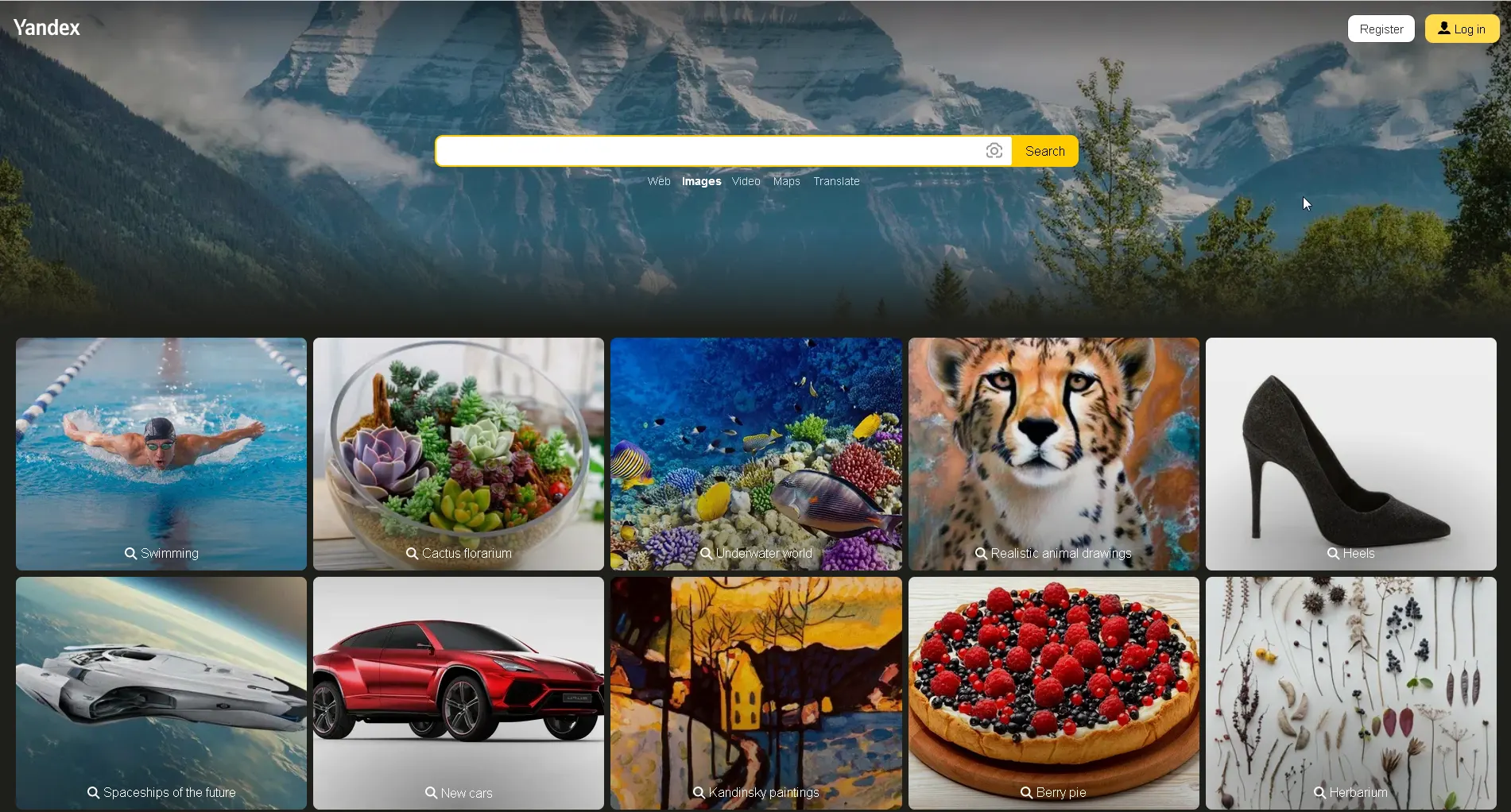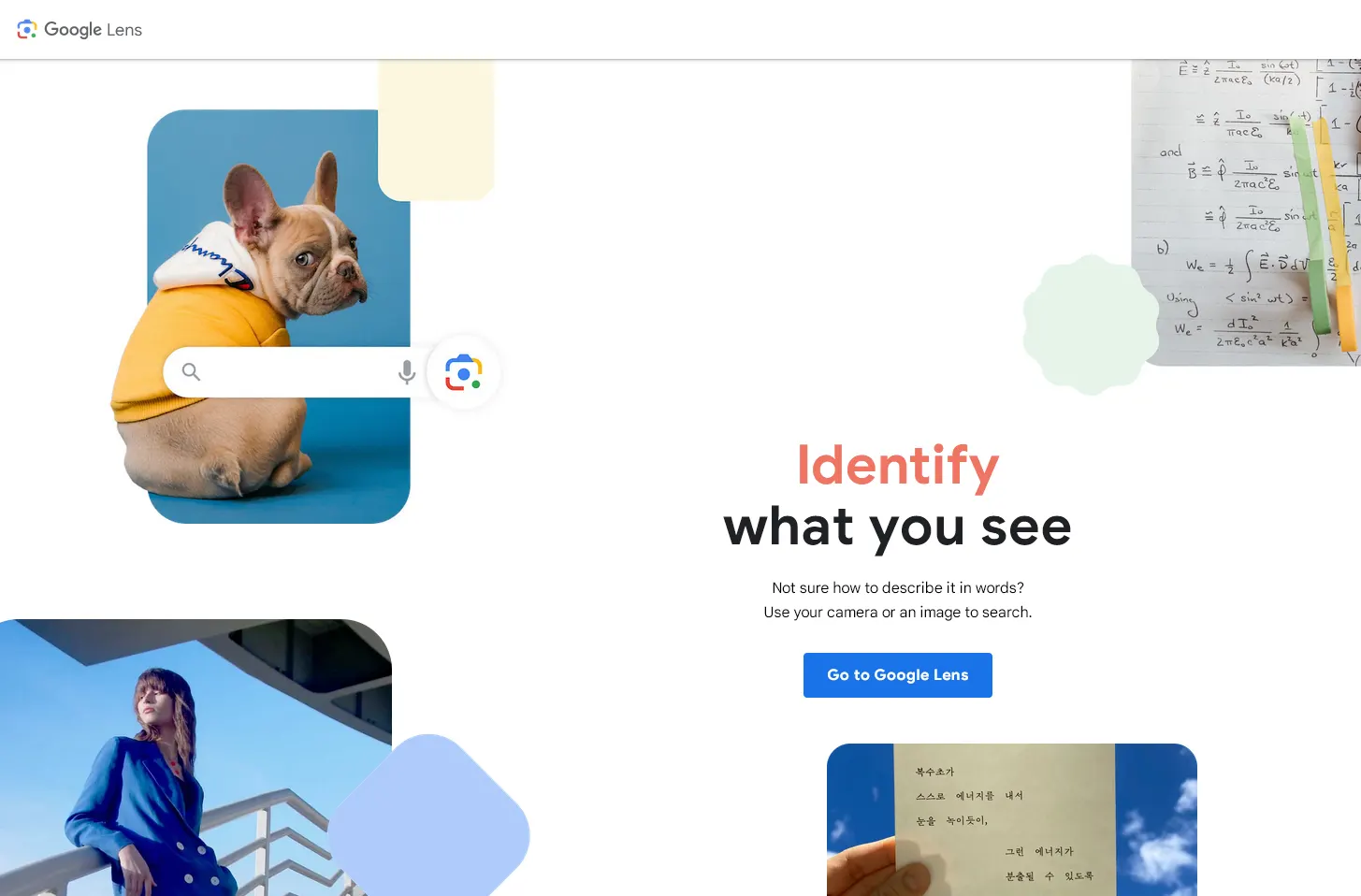We have tested and listed the best 6 reverse image search services and tools that will help you find similar photos. Search for similar images with a sample photo – locate variations and edits of the same photos.
Introduction to Image Search
In the ever-expanding digital landscape, the need to identify and locate similar images has become increasingly vital. Whether you’re a content creator aiming for originality, a digital curator organizing vast image libraries, or simply an individual trying to trace the origins of a captivating photo, reverse image search tools play a crucial role. This introduction sets the stage for exploring the top 5 tools specifically designed for finding similar images, with a focus on both online and local network searches.
Significance of Reverse Image Search
The significance of fiding similar photos extends across various domains, serving as a pivotal tool in the digital age. Its primary role lies in empowering users to ascertain the origin, context, and duplicates of a particular image. This functionality holds particular importance for content creators striving to protect their intellectual property by identifying instances of unauthorized use or plagiarism.
Beyond copyright concerns, image lookup proves invaluable in the realm of digital curation. Individuals managing extensive image libraries can efficiently organize and categorize their collections by identifying visually similar images. This aids in streamlining content, eliminating duplicates, and enhancing overall data management.
Moreover, finding similar photos caters to the broader needs of users seeking information or context related to a specific image. Whether it’s unraveling the story behind a captivating photograph or finding higher-resolution versions, this tool acts as a digital detective, providing valuable insights into the visual content circulating on the internet.
In essence, the significance of searching for similar photos lies in its multifaceted applications, ranging from safeguarding intellectual property to facilitating efficient content organization and uncovering the stories behind visual narratives. As we delve into the top 5 reverse image search tools, it’s crucial to appreciate the diverse roles this technology plays in enhancing the digital experience.
Overview of Top 5 Reverse Image Search Tools
As we embark on exploring the top 5 tools to find similar photos, it’s essential to understand the unique features and functionalities that distinguish each platform. These tools cater to diverse user needs, offering a spectrum of capabilities ranging from specialized local network searches to powerful online algorithms. The following overview provides a glimpse into the key attributes of each tool:
-
Visual Similarity Duplicate Image Finder (VSDIF):
Positioned as a specialized tool for local network searches, VSDIF excels in efficiently detecting duplicate images within a user’s computer or network. Its emphasis on local searches sets it apart, making it an ideal solution for individuals managing extensive image libraries locally.
-
Google Images:
Standing as a leader in online image similarity search, Google Images boasts a robust search algorithm that enables users to find visually similar photos across the vast expanse of the internet. Its integration with other Google services enhances the overall user experience, providing a seamless and interconnected environment.
-
TinEye:
Renowned for its expertise in searching visually, TinEye specializes in applications related to copyright protection. With a focus on accuracy, TinEye excels in identifying similar images, making it a go-to tool for users concerned about the unauthorized use of their visual content.
-
Bing Image Match:
Offering visual search capabilities, Bing Image Match provides a user-friendly interface for finding similar photos. Integrated with Bing Image Search, this tool empowers users to explore and discover visually related content with ease.
-
Yandex.Images:
A unique entry, Yandex. Images sets itself apart with its regional and language-specific search capabilities. Catering to users seeking images within specific cultural or linguistic contexts, Yandex. Images leverage the visual recognition features of the Yandex search engine.
-
Google Lens:
Google Lens is a powerful visual search tool developed by Google that utilizes artificial intelligence and image recognition technology. Initially introduced as part of Google Photos, Lens has evolved into a standalone app available on both Android and iOS platforms.
As we delve deeper into the features and functionalities of each tool, users are encouraged to consider their specific requirements. Those are local image management, online exploration, or language-specific searches. This overview sets the stage for a comprehensive exploration of the top 5 reverse image search tools and their diverse applications.
List of Top 5 Reverse Image Search Tools
1. Visual Similarity Duplicate Image Finder (VSDIF)
Visual Similarity Duplicate Image Finder (VSDIF) stands out as a specialized tool designed to excel in local network searches, offering a tailored solution for users managing extensive image libraries on their computers. This section provides an in-depth look into the features and functionalities that make VSDIF a notable contender in the realm of visual search.
Best for Finding Similar Images Locally
VSDIF distinguishes itself by prioritizing local network searches, making it an optimal choice for individuals who need to identify and manage duplicate images stored on their computers or within a network. This focus on local searches ensures efficiency and privacy, addressing the specific needs of users with large local image databases.
Specialized for Local Network or Computer Searches
The tool’s specialization in local network or computer searches ensures that users can conduct photo searches without relying on external servers. This not only enhances the speed of the search process but also maintains a higher level of privacy and control over the images being analyzed.
Efficient Duplicate Image Detection
One of the key strengths of VSDIF lies in its efficiency in detecting duplicate images. The tool employs advanced algorithms to identify images that are visually similar, even if they have undergone modifications or are in different file formats. This capability streamlines the process of managing and organizing image collections, saving users valuable time and resources.
Conclusion
In summary, Visual Similarity Duplicate Image Finder (VSDIF) emerges as a powerful tool. It is tailored for users who prioritize local network searches and efficient duplicate image detection. As we explore further into the other tools, VSDIF sets the standard for specialized, localized photo search functionalities in the realm of similar photo searching.
Download: Duplicate Image Finder
2. Google Images
Google Images is a widely used and powerful picture search tool that leverages the extensive capabilities of the Google search engine. In this section, we’ll explore the key features that make Google Images a go-to option for users seeking visually similar images. Additionally, a technical guide will be provided on how to maximize the effectiveness of Google Images for reverse photo searches.
Integration with Google Search Engine
Google Images benefits from seamless integration with the Google search engine, ensuring access to a vast and constantly updated database. This integration enhances the accuracy and relevance of similar photo search results, making it a reliable tool for users.
Advanced Image Recognition Algorithm
Google Images employs a sophisticated image recognition algorithm that analyzes visual features such as shapes, colors, and patterns. This advanced technology enables Google Images to provide precise and comprehensive results in identifying visually similar images.
Mobile and Browser Integration
One notable advantage of Google Images is its integration across various platforms. Users can perform picture searches not only on the desktop but also seamlessly on mobile devices. The availability of browser extensions further enhances the accessibility of Google Images for users.
How to Use Google Images for Reverse Image Search
Now, let’s delve into a technical guide on effectively using Google Images for reverse visual searches.
- Navigate to Google Images: Open your web browser and go to Google Images by visiting images.google.com.
- Upload or Enter Image URL: Click on the camera icon within the search bar. Here, you can upload an image from your computer or enter the URL of an image you want to search.
- Review Search Results: After uploading the image or entering the URL, Google Images will display a grid of visually similar images along with relevant information. Review the search results to find details about the image and its sources.
- Explore Additional Information: Click on an image in the search results to explore additional information. Google Images often provides details about the source website, related images, and other context.
- Utilize Search Tools: Take advantage of Google Images’ search tools, including filters for size, color, type, and time. These tools allow you to refine your search and narrow down results based on specific criteria.
Conclusion
By following these steps, you can effectively use Google Images for photo lookup, tapping into its extensive database and advanced image recognition capabilities to discover visually similar images across the web.
Visit: Google Image Search
3. TinEye
TinEye stands out as a specialized reverse image search tool, focusing on robust copyright protection and meticulous image tracking. In this section, we’ll dive into the distinct features that make TinEye invaluable for those concerned about unauthorized use of their visual content. Additionally, we’ll provide a technical guide on effectively utilizing TinEye.
Specialized in Copyright Protection
TinEye distinguishes itself by putting a strong emphasis on copyright protection. This tool helps you identify instances where your images are used without permission across the vast internet. It caters specifically to content creators, photographers, and artists aiming to safeguard their intellectual property.
Precise Image Match Technology
TinEye’s strength lies in its precise image match technology. The tool identifies even altered or cropped versions, providing you with highly accurate results. This precision is crucial for tracking image usage across various online platforms.
Comprehensive Image Tracking
Furthermore, TinEye offers a comprehensive image tracking service, enabling you to monitor the usage and distribution of your images over time. This feature is particularly beneficial for professionals wanting control over the dissemination of their visual content and ensuring compliance with copyright regulations.
How to Use TinEye for Reverse Image Search
Now, let’s explore a technical guide on effectively using TinEye for reverse image searches.
- Navigate to TinEye: Open your web browser and visit TinEye’s official website at tineye.com.
- Upload or Enter Image URL: Click on the upload icon or enter the image URL for the search. TinEye, designed for your efficiency, doesn’t require accounts.
- Review Search Results: TinEye generates a list of results, displaying where the queried image appears across the internet. Each result includes a link to the source webpage and detailed match information.
- Explore Image Matches: Click on individual results to delve into more details about each image match. TinEye provides insights into the context and usage of the image on different websites.
- Use Browser Extensions: TinEye offers browser extensions for streamlined reverse image searches directly from your browser. You can right-click on an image to initiate a search effortlessly.
Conclusion
By following these steps, you can efficiently leverage TinEye’s capabilities to track the usage of your images, ensuring proactive copyright protection and maintaining control over your visual assets.
Visit: TinEye
4. Bing Image Search
Bing Image Search is a powerful and versatile image search tool developed by Microsoft. In this section, we will explore the distinctive features that make Bing Image Search a noteworthy option for users seeking a comprehensive image search experience. Additionally, we will provide a technical guide on effectively using Bing Image Search to find and discover images.
Integration with Microsoft’s Ecosystem
One key strength of Bing Image Search is its integration with Microsoft’s broader ecosystem. This integration provides users with a seamless experience, especially for those already using Microsoft products and services. Bing Image Search is deeply connected with Windows and other Microsoft applications, ensuring a consistent and efficient image search process.
Visual Search Capabilities
Bing Image Search incorporates advanced visual search capabilities, allowing users to search for images using other images. This feature is particularly useful when users want to find visually similar images or seek more information about a specific object within an image. Visual search enhances the precision and relevance of search results.
Rich Image Insights
Bing Image Search provides rich insights for each image in the search results. Users can access detailed information about the image, including related webpages, different sizes of the image, and additional details such as image dimensions and file type. This feature ensures that users have comprehensive information about the images they discover.
How to Use Bing Image Search Effectively
Now, let’s delve into a technical guide on effectively using Bing Image Search to find and discover images.
- Navigate to Bing Image Search: Open your web browser and visit Bing Image Search by going to bing.com/images.
- Enter Search Queries: Use the search bar to enter your image queries. You can use keywords, and phrases, or even upload an image directly to initiate a visual search.
- Explore Visual Search Results: Review the visual search results presented by Bing. The grid layout showcases a variety of images related to your query.
- Utilize Filters and Sorting Options: Bing Image Search provides filters and sorting options to refine your results. You can filter images by size, color, type, and layout, tailoring the results to your specific requirements.
- Click for More Details: Click on individual images to access more details. Bing Image Search offers an expanded view with additional information about the image, related web pages, and available image sizes.
- Try Visual Search (Image Upload): Experiment with the visual search feature by uploading an image. This allows Bing to find visually similar images or provide more information about the objects within the uploaded image.
Conclusion
By following these steps, users can effectively leverage the capabilities of Bing Image Search, benefitting from its integration with Microsoft’s ecosystem, advanced visual search features, and rich image insights.
Visit: Bing Visual Image Search
5. Yandex.Images
Yandex.Images, powered by the Yandex search engine, offer a robust reverse image search functionality. In this section, we’ll explore the distinctive features that make Yandex.Images a valuable tool for finding visually similar images. Additionally, we’ll provide a technical guide on effectively using Yandex.Images for reverse image searches.
Powered by Yandex Search Engine
Yandex.Images derives its strength from being integrated with the powerful Yandex search engine. This integration provides users with access to an extensive and constantly updated database, ensuring accurate and up-to-date results in reverse image searches.
Advanced Visual Recognition Technology
Yandex.Images employs advanced visual recognition technology to identify and match images based on visual content. This technology considers various factors, including shapes, colors, and patterns, enabling users to discover visually similar images with precision.
Multilingual Image Search Capability
An advantage of Yandex.Images is its multilingual picture lookup capability. Users can conduct reverse image searches using images with text in different languages, making it a versatile tool for a global audience.
How to Use Yandex.Images for Reverse Image Search
Let’s delve into a technical guide on effectively using Yandex.Images for reverse image searches.
- Navigate to Yandex.Images: Open your web browser and go to Yandex.Images by visiting images.yandex.com.
- Upload or Enter Photo URL: Click on the camera icon within the search bar. Here, you can either upload an image from your computer or enter the URL of an image you want to search.
- Review Search Results: After uploading the image or entering the URL, Yandex.Images will display a list of visually similar images along with the source websites. Review the search results to find relevant information about the image.
- Explore Related Images: Click on an image in the search results to explore visually related images. This can be particularly useful for discovering additional variations or higher-resolution versions of the original image.
- Refine Search Queries: Utilize Yandex.Images’ search filters and tools to refine your search. Filters such as “Size,” “Color,” and “Date” can help narrow down the results based on your specific criteria.
Yandex. Images Conclusion
By following these steps, you can effectively harness the power of Yandex.Images for reverse image searches, gaining insights into visually similar images across the internet. Try also the Duplicate Image Finder.
Visit: Yandex Images
6. Google Lens
Google Lens is an impressive and versatile visual search tool that significantly enhances the way users interact with their surroundings. Available as a standalone app on both Android and iOS, Google Lens leverages advanced image recognition and artificial intelligence technologies to analyze images captured by a device’s camera.
One of the standout features of Google Lens is its ability to identify and provide information about a diverse range of objects, including text, landmarks, plants, animals, and more. This functionality extends to translating text in real time, offering a convenient way for users to understand and interact with different languages.
Google Lens excels in bridging the gap between the physical and digital worlds. Users can seamlessly retrieve relevant information about products, landmarks, or points of interest simply by pointing their cameras. The tool’s integration with Google Photos further enhances its utility, allowing users to extract information from images in their photo gallery.
Continuous updates and improvements demonstrate Google’s commitment to refining and expanding the capabilities of Lens. While the tool is already a valuable asset for everyday tasks, its evolving features contribute to its growing relevance in various scenarios.
In summary, Google Lens stands as a testament to the potential of visual search technology, offering users a dynamic and intuitive way to explore, understand, and interact with the world around them. Its ease of use, broad range of functionalities, and seamless integration into the Google ecosystem make it a valuable tool for users seeking enhanced visual experiences.
How to Use Google Lens
Using Google Lens is a straightforward process, allowing users to leverage its powerful visual search capabilities on their mobile devices. Here’s a step-by-step guide on how to use Google Lens:
Image Search For Android Devices:
- Install Google Lens:
- Ensure that you have the Google Lens app installed on your Android device. If not, download it from the Google Play Store.
- Open Google Lens:
- Launch the Google Lens app. You can find it in your app drawer or home screen.
- Grant Necessary Permissions:
- Upon opening the app for the first time, grant any necessary permissions, such as access to the camera.
- Capture an Image:
- Use the in-app camera to capture an image of the object, text, or scene you want to analyze. Ensure that the subject is well-lit and clearly visible.
- Tap to Analyze:
- After capturing the image, tap on the screen to indicate the area you want Google Lens to analyze. The app will then process the image.
- Explore Results:
- Google Lens will provide information or actions related to the analyzed image. This can include details about objects, text translation, product information, and more.
- Interact with Results:
- Depending on the analysis, you can interact with the results. For example, you may get options to open links, save contact information, or explore related searches.
- Access Google Photos (Optional):
- Google Lens is integrated into Google Photos. You can also access Lens by opening a photo in Google Photos and tapping on the Lens icon.
Image Search For iOS Devices:
- Install Google Photos:
- If you don’t have Google Lens as a standalone app on iOS, you can use Google Lens within the Google Photos app. Install Google Photos from the App Store if you haven’t already.
- Open Google Photos:
- Launch the Google Photos app on your iOS device.
- Select a Photo:
- Choose a photo from your gallery that you want to analyze using Google Lens.
- Tap on Lens Icon:
- Tap on the Lens icon within Google Photos. It usually looks like a square with a dot in the middle.
- Analyze the Image:
- Google Lens will analyze the selected image, providing relevant information or actions based on the content.
- Explore and Interact:
- Explore the results and interact with the information provided by Google Lens. This may include accessing websites, translating text, or discovering related content.
Using Google Lens is a powerful way to gain insights and interact with the world around you through the lens of your mobile device’s camera. Whether you’re traveling, shopping, or exploring, Google Lens can be a valuable companion for visual searches and information retrieval.
Download: Google Lens
Conclusion
In conclusion, exploring the top best reverse image search tools unveils a diverse array of solutions tailored to meet various needs for finding similar photos. Each tool brings its unique strengths to the table, whether it’s Google Images with its vast database, TinEye’s advanced image recognition capabilities, or the user-friendly interface of Visual Similarity Duplicate Image Finder (VSDIF). Yandex.Images impresses with its comprehensive search results, while Berify stands out for its focus on protecting visual content. No matter the preference or use case, these top players in reverse image search collectively empower users to effortlessly locate and manage similar photos with precision and efficiency. As the digital landscape continues to evolve, these tools remain invaluable for image recognition, content verification, and enhancing the overall visual experience online.