Remove Cloned Music Files in Windows 11
Remove duplicate songs and organize your audio collection. Save valuable disk space by eliminating repeating music files. Find similar songs or remixes of the same audio track. Audio Dedupe is a tool that will find similar and duplicate songs and organize your music and fully manage your audio collection. It “listens” to the audio in order to find similar songs and does not rely on any ID3 tags like Title, Album, or Artist even though it can utilize those if necessary too.
Listening to music is a pleasure for most of us and we have thousands of tracks in our audio libraries. While it is easier to manage audio stored in digital format rather than CDs, cassettes, vinyl, or other audio storage types, things get a bit difficult when the word comes for organizing thousands or tens of thousands of files. It is easier to download digital media nowadays and the count of audio files in our collections grows fast. This is further fueled by the fact that there are now countless free audio sources too.
Having multiple copies of the same songs in your storage is a major nuisance. First, it is annoying to listen to the same song multiple times, Second, it wastes disk space which is not little for a quality audio track. Third, it creates clutter, and having multiple files makes the overall performance of the system slower. Fourth, it wastes even more space if you backup your audio files. Those are just a few of the major issues of having multiple copies of the same song. Surely it is best to keep a duplicate-free and well-organized song collection.
Delete Duplicate Songs in Windows – Audio Dedupe 4.7.0.1
All the above issues can be easily and semi-automatically solved by a single powerful duplicate songs remover tool – Audio Dedupe. In contrast to the common duplicate file finders, which can find only exact duplicate files, Audio Dedupe “listens” to your tunes and can recognize even a remix of the same song. Perhaps, you may not be familiar that the same song stored in a different audio file format is completely invisible for the standard duplicate finders. That is because the data in the file is stored in a completely different way. As duplicate finders analyze file data rather than the actual audio file content, they are incapable of identifying those files. Audio dedupe overcomes this problem by analyzing and comparing the actual audio stored in the files rather than the file data.
Audio Dedupe has all the features that you will ever need to keep an organized songs collection. It can not only find duplicate songs, but it can also compare folders. This new version of the tool provides support for the latest Windows 11. Now you can delete duplicate songs and keep a tidy audio catalog in Windows 11 too.
As noted earlier Audio Dedupe performs a true audio analysis and does not rely on meta-data like ID3 Title, Artis, or Album. Nevertheless, it can also find similar songs by title, album, or artist. It also provides quick methods to find completely identical files and also files of the same sizes.
Select Duplicate Songs Based on Path Length
The tool groups the duplicates together and automatically marks them for deletion. By default, the tool will always keep one file per group as the “original”. It chooses to keep the file with the best quality by default. Nevertheless, there are multiple options to mark files for deletion automatically. Those include files with higher or lower bit rate (quality), files with newer or older dates, longer or shorter file names, larger or smaller file sizes, shorter or longer duration. This new release adds two new automatic selection methods – shorter file path and longer file path. As you could guess the tool will mark the files automatically based on the length of the folder path that they are stored in.
We have aimed this release primarily towards supporting the brand new Windows 11. Of course, many bug fixes are applied too and some of them may not be listed in the changelog.
We have also improved the “Locate in Windows Explorer” option. Using the feature the tool was opening the file location in Windows Explorer. Unfortunately, if you have thousands of files in a folder it is hard to sport the one that you are looking for. Therefore, this release automatically opens Windows Explorer and selects the files for you.
The complete list of the new features in this release can be found on the Audio Dedupe’s What’s New page.
If you have not ordered Audio Dedupe yet, you can download a free demo in order to test its features and evaluate its power: Audio Dedupe Duplicate Songs Cleaner
Remove Duplicate Songs in iTunes
Many of you ask if Audio Dedupe can remove duplicate songs in iTunes. The answer is pretty simple – it can remove duplicate music files from your entire computer, not just a single application. Certainly, removing duplicate tracks in iTunes makes no exception and is extremely easy.
Steps to remove duplicate tracks in iTunes:
- Run Audio Dedupe
- Add the folders that you want to clean in the folders list on the right. Equally, you can use the “Add” button or just drag the folders from Windows Explorer inside the folders list.
- Select the scan method. The default “Audio Compare” option at 70% works best, so if you do not need something too specific do not alter those settings.
- Hit the “Scan” button and the application will start searching for similar and duplicate songs in the designated folders or network locations
- After the scan is complete, the tool will group together all duplicate or similar songs. Duplicate song groups are displayed in the list with alternating colors and unique group numbers. Straightaway, the lower-quality ones are automatically marked to be deleted. Nevertheless, you can tick files manually or use the “Auto-check” or “Quick Check” options to select files based on different criteria.
- Review the results to be sure that you have selected the right files. You can switch to the PREVIEW tab and hit PLAY. The tool will play continuously the tracks while you navigate through the results list via the arrow keys or the mouse.
- After you have reviewed the results select the actions that you want to perform on them. Undoubtedly, the tool supports all the file operations. As a result, you can – move, copy, delete to Recycle Bin, or permanently delete the files. Generally, we recommend you to delete the files to the Recycle Bin first as if you have made a mistake you can select the files, right-click the selection and choose RESTORE. Undoubtedly, by using that option you will restore all the selected files will to their original locations.
- If you have moved or deleted files it is time to remove the missing entries from iTunes. Follow this simple article to do that – Remove Missing Songs From iTunes.
Cleaning Duplicate Audio Files
Audio Dedupe is the most powerful tool for removing duplicate songs. It is can delete repeating audio files from your hard drive, computer, NAS, external drives, or any other network location. That means that you can remove duplicates in iTunes, Windows Media Player, WinAmp, or any other player.
Supported file formats:
- AAC Files (*.aac; *.mp4, *.m4a) – iTunes, iPod, iPhone Audio Files including Apple Lossles audio
- AC3 Files (*.ac3)
- Audio IFF Files (*.aif; *.aiff)
- FLAC Files (*.flac)
- MPEG Audio Files (*.mp3;*.mp2;*.mp1;*.mpa)
- Musepack Files (*.mpc)
- OGG Files (*.ogg)
- WAVE Files (*.wav)
- WavPack Files (*.wv)
- Windows Media Audio Files (*.wma)
- Monkey’s Audio Files (APE)
- True Audio Files (TTA)
Download Audio Dedupe for free and delete duplicate songs.
If you have comments or suggestions please drop a line below. We will be glad to hear from you.
This article relates also to: 5 Best Free Duplicate Song Finders, Can you delete duplicate songs on Spotify?, Deleting Cloned Music Files Using Duplicate Cleaner, How Do I Get Rid of Duplicate Songs On My Computer, How do I delete duplicate songs in Windows 10?, How do I delete duplicates in Apple music, Is there a way to delete all duplicate songs on iTunes, apple music remove duplicates from playlist iPhone, delete duplicate songs in iTunes automatically free, delete duplicate songs iPhone, delete duplicate songs iTunes, duplicate cleaner, duplicate songs finder software free download, how to delete duplicate songs in iTunes on pc, how to delete duplicate songs on apple music, remove duplicate music files windows 10, remove duplicate songs from computer free, remove duplicates Spotify



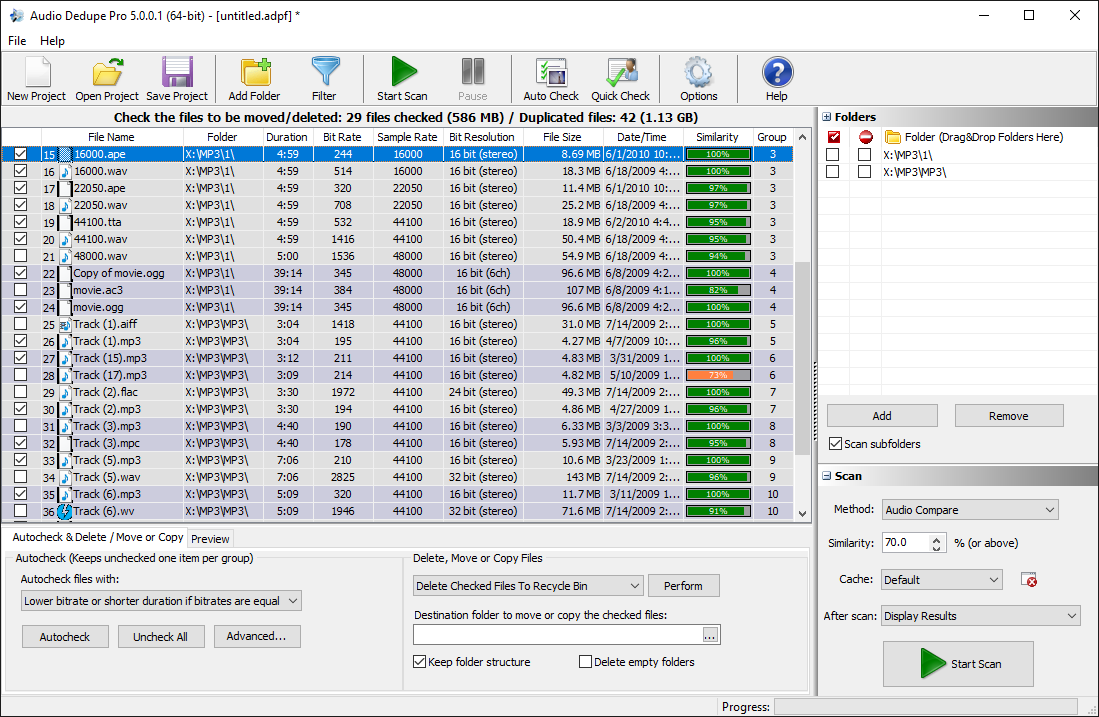
Pingback: Remove Missing Songs From iTunes