Managing disk space efficiently requires visibility into folder sizes—a feature surprisingly missing from Windows 11 File Explorer. In this article, we explain why folder sizes are not displayed natively and introduce a powerful free tool that solves this problem: Folder Size by MindGems.
Table of Contents
- Why Windows 11 File Explorer Doesn’t Show Folder Sizes
- Why Folder Size Visibility Matters
- Folder Size by MindGems: A Free and Powerful Solution
- Key Features of Folder Size
- Use Cases: Home Users, Creatives, and IT Professionals
- How to Use Folder Size on Windows 11
- Conclusion
Why Windows 11 File Explorer Doesn’t Show Folder Sizes
Unlike file sizes, which are instantly available in File Explorer, folder sizes are not displayed by default in Windows 11. This has been a long-standing limitation in Windows due to performance concerns. Calculating folder sizes requires scanning the contents of each folder recursively—an intensive task on large or slow drives.
For example, a folder with thousands of nested files and subfolders would need to be analyzed in real-time just to display a size column in Explorer. To avoid lag, Microsoft has opted not to include this feature in the default file manager.
Unfortunately, this leaves users in the dark when trying to identify what’s consuming disk space. The Properties dialog is slow and only works for one folder at a time, making it impractical for cleanup or space management.
Why Folder Size Visibility Matters
Understanding which folders occupy the most space is crucial for efficient storage management. Whether you’re trying to free up space on your SSD, optimize backups, or declutter cloud drives, being able to quickly identify large folders can save time and prevent data loss.
For creative professionals handling large multimedia files, or businesses managing shared drives, invisible folder sizes lead to disorganized data and wasted resources. Even casual users can benefit by discovering long-forgotten folders filled with downloads, videos, or temporary files.
Folder Size by MindGems: A Free and Powerful Solution
To overcome these limitations, Folder Size by MindGems offers a professional yet completely free solution. This lightweight utility scans entire drives or selected directories and presents an easy-to-read breakdown of folder and file sizes.
Unlike traditional disk analyzers that rely on static snapshots, Folder Size integrates seamlessly into Windows. It offers real-time folder analysis without consuming system resources in the background.
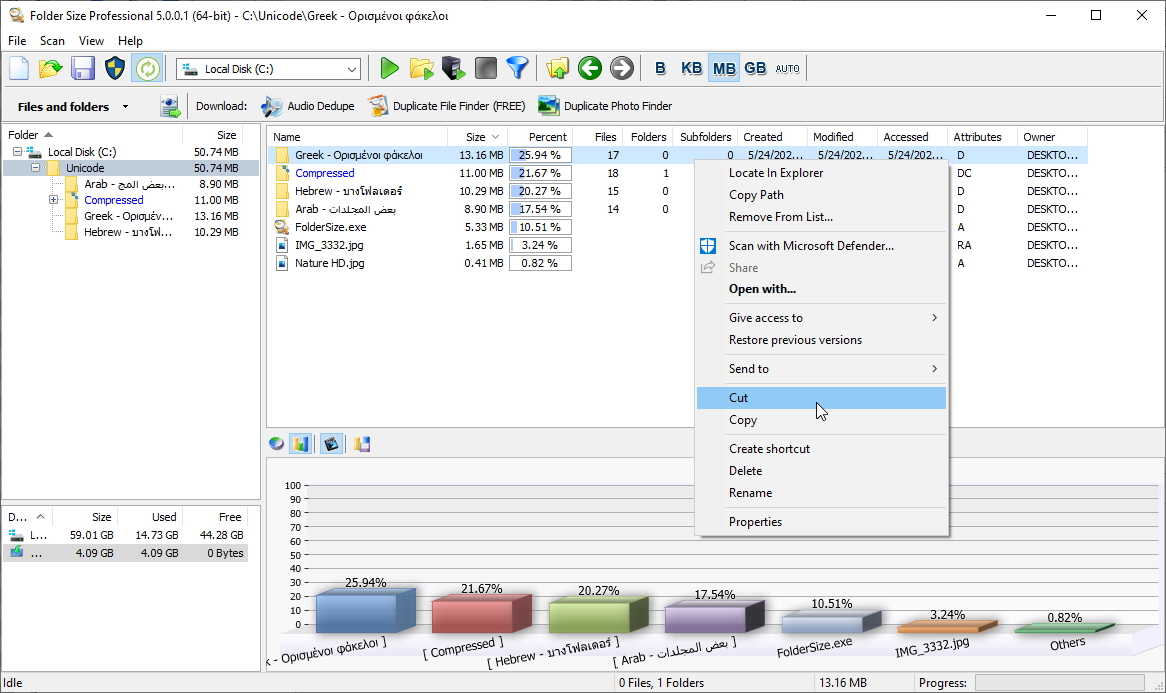
Window 11 Folder Size
Folder Size supports all Windows versions including Windows 11, and works on local drives, external storage, NAS, network shares, and cloud-mapped drives.
Download the Windows 11 Folder Size tool and clean up your system.
Key Features of Folder Size
- Instant Folder Size View: Displays sizes for all folders in a directory at once, sorted by size.
- File and Folder Filters: Filter by size, type, date, or file owner to narrow down large content.
- Chart Visualization: Visualize disk usage using pie and bar charts.
- Export Options: Save reports to PDF, Excel, CSV, or image formats for auditing and sharing.
- Right-Click Integration: Scan any folder from the context menu directly in File Explorer.
- Command-Line Automation: Use in scripts for scheduled scans or network-wide analysis.
- No Background Services: Unlike many tools, it does not run in the background or impact performance.

Folder Sizes in Windows 11
Use Cases: Home Users, Creatives, and IT Professionals
For home users, Folder Size is the perfect tool to clean up bloated hard drives. Instead of guessing, users can quickly scan folders like Downloads, Videos, or Documents and identify large or duplicate content for removal.
Photographers, videographers, and designers benefit from its ability to quickly scan large project folders and archive or delete unused content. With file previews and flexible filtering, managing storage becomes part of the creative workflow.
IT professionals and system administrators use Folder Size to analyze servers, shared drives, and user profiles. With exportable reports and automation options, Folder Size is ideal for documentation, audits, and proactive storage planning.
How to Use Folder Size on Windows 11
Getting started with Folder Size is easy:
- Download and install Folder Size from the MindGems website.
- Right-click any folder or drive in File Explorer and select “Scan with Folder Size.”
- Let the scan complete. Results are displayed in a structured, sortable view.
- Use filters or the charts tab to analyze and act on the data.
- Optionally export your findings for backup or auditing.
The interface is intuitive, resembling File Explorer with added power. You can interact with files and folders directly from the application—delete, move, or open them without switching apps.
Conclusion
Windows 11 still lacks native support for displaying folder sizes in File Explorer, but that doesn’t mean you’re stuck with limited visibility. Undoubtedly, with Folder Size by MindGems, you get a robust, free alternative that offers complete control and transparency over your storage usage.
Whether you’re trying to clean up your home PC, manage creative assets, or audit enterprise storage, Folder Size delivers the speed, accuracy, and features needed to get the job done. Don’t let hidden folders waste your disk space—get Folder Size today and take control.
Download the Windows 11 Folder Size tool and clean up your system.


Genuinely worthwhile write-up. Pay consideration