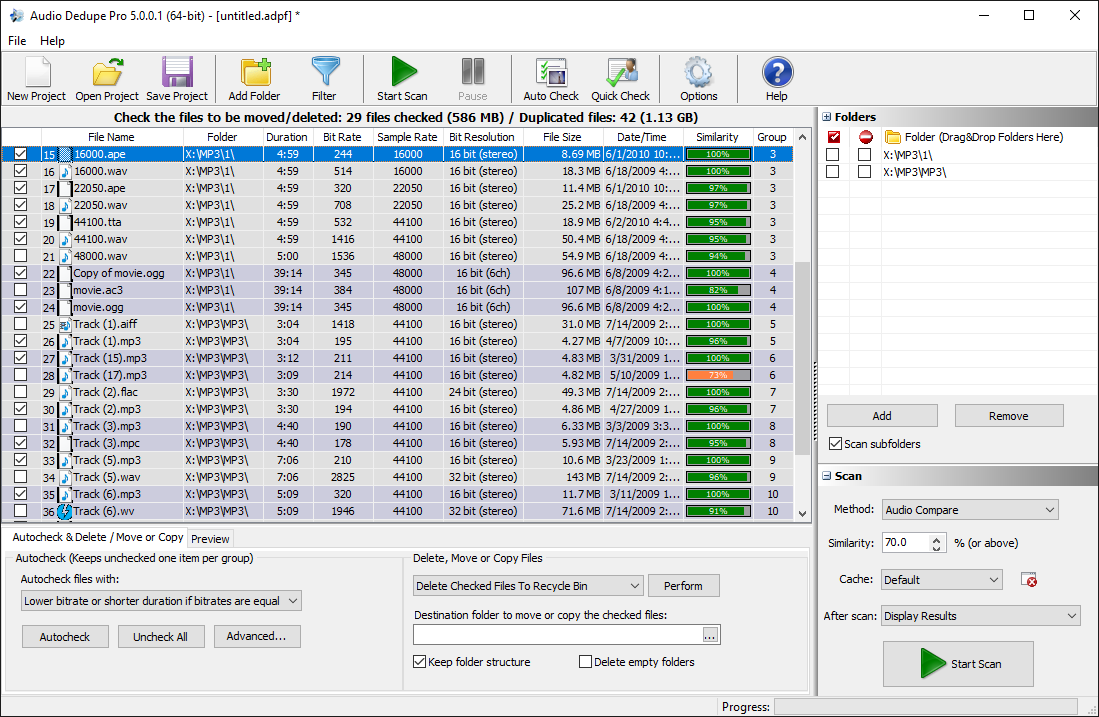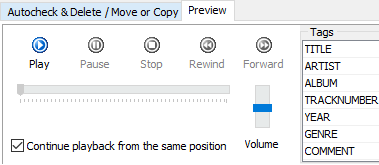Remove repeating songs from your audio library. Find similar MP3, MP2, MP1, MPA, WAV, OGG, AIFF, AAC, MP4, FLAC, AC3, FLAC, OGG, and other audio formats. Organize your audio library by removing duplicate tracks. Audio Dedupe is the best tool for finding similar and duplicate songs between different audio formats. Unlike the common duplicate finders, it “Listens” to the songs in order to find similarities. Certainly, that is not something that a standard duplicate finder can do. That is why common duplicate finders can not find similar audio. What’s more, they can not even find exact duplicate songs if they are stored in different audio formats.
Download Audio Dedupe and solve the duplicate songs issues forever.
Steps to remove repeating songs:
- Add your music folders to the folders list
- Set how similar the songs should be in percent
- Press Start Scan
- Review the results and use the automatic selection options to choose which duplicate songs to remove.
- Choose the Delete, Copy, or Move action, to get rid of the repeating tracks.
There are plenty of options to select duplicate songs automatically. The tool will keep the songs with the best quality for you by default.
The continuous playback lets you compare the audio quality on the fly as the tool will continue playback from the same position while you switch between songs.
Cleaning your audio library using Audio Dedupe is as simple as that. You have all the options that you need in a single professional application.
Remove Repeating Songs Search Modes
There are multiple audio search options in the tool. By default, it will analyze the audio data and find similarities in the audio content. Nevertheless, there are other audio deduplication modes that include searching for similar song names and artists.
Audio Compare
The tool by default will “listen” to the songs and look for similarities. That is why, this mode can find similar songs and even remixes of the same song. You can set the similarity percentage in order to broaden or narrow down the search results.
100% Identical Files
As the name denoted this mode will find only exact duplicates. Without a doubt, exact duplicates are audio files with the same content and audio format. Therefore, if you want to find the same song in different formats then use the Audio Compare mode.
File Size
Files that have the same sizes are not necessarily duplicates. Nevertheless, if you are looking only for certain file types like audio it is very unlikely different songs to have the same size. Furthermore, this mode is very fast. That is why, you can use it to quickly find exact duplicate songs in vast audio collections.
Similar ID3 Title
This mode searches for similarities in the titles of the songs. Certainly, this is not just a simple name matching. Therefore, even if the name contains rearranged words the tool will detect them and list them as similar titles.
Similar ID3 Artist
Use this mode to find songs with similar or duplicate artist names. You can also use this mode to find all the songs of a particular artist.
Similar ID3 Album
This mode will find all songs that belong to the same album.
What’s New in Audio Dedupe
We have added new features and improvements in this new release. You can find them in the list below.
- Added: Quick-Check option “Match full path” (Available only in PRO version)
This option lets you match words or phrases in the audio file path. In the previous version, the matching was available only for the song name. As a result, now you can exclude paths that contain a specified word or symbols from the automatic selection.
- Added: Warning if you try to copy/move duplicate files with the same name to a folder and the “Keep folder structure” option is unchecked
If you try to move or copy files to a single target folder and disable the “Keep folder structure” option you will get a warning if you have songs with the same name in the source folders. The tool will automatically rename the songs in the target so that they are not overwritten.
- Fixed: Loading a project by double-clicking in Windows Explorer
We have applied a fix for the project loading. The projects in the application were loading just fine from the file menu. Unfortunately, if you tried to double-click a project file in Windows Explorer the file was not loaded.
- Improved: Performance in 100% Identical Files mode
The scan mode for finding exact duplicates is now much faster than before.
Removing Repeating Songs Verdict
Audio Dedupe packs all the options and scan modes that you will ever need in order to get rid of duplicates and organize your audio library. Nevertheless, we are always open to suggestions and improvements. In short, we will be glad if you post your opinion in the comments section below.