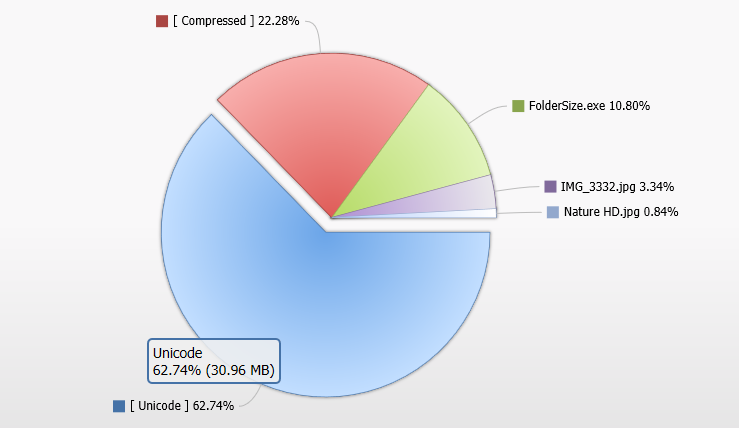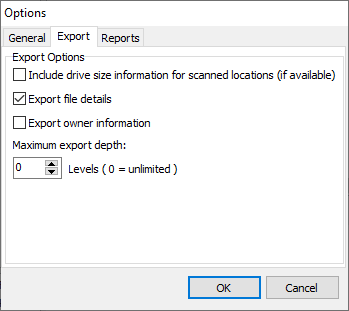Folder size charts are an invaluable way to visualize how storage space is being used on a computer or server. They make it simple to pinpoint large folders, uncover hidden space hogs, and quickly identify where cleanup efforts will have the biggest impact. A well-designed free option can complete common disk space analysis tasks with ease, delivering faster and clearer results than many alternatives. From everyday users to IT professionals, folder size charts provide the insight needed to keep storage efficient and organized.
Introduction – Why Folder Size Charts Matter
Storage is cheap — until it’s not. For individuals and organizations alike, disk space problems don’t begin with the cost of disks: they begin with visibility. Without a clear, fast visual view of where bytes live on a drive, cleaning becomes guesswork: folders get deleted at random, backup windows stretch, costs creep higher, and people blame the wrong systems.
Folder Size Charts solve that fundamental problem. By translating raw folder sizes into clear pie charts, bar charts and drillable visual maps, Folder Size turns an invisible problem into actionable insight. This article explains what Folder Size Charts are, why the free version handles most tasks better and faster than competitors, practical use cases, and how IT teams and creatives can adopt Folder Size as a reliable part of their toolkit.
Download Folder Size for FREE.
What Are Folder Size Charts?
A folder size chart is a visual representation of how disk space is distributed across folders and files. Instead of clicking through nested folders and mentally adding up gigabytes, charts show relative sizes at a glance: which folders dominate, which contain surprising large files, and which subtrees deserve attention.
- Pie charts show proportional distribution — ideal to spot one or two directories using most of the space.
- Bar charts rank folders by size — perfect to compare a handful of folders side-by-side.
- Drillable charts let you click from a high-level view into subfolders without re-running scans.
Folder Size combines these visual forms with Explorer-like navigation and precise size metrics so you can both see and act on results immediately: export reports, delete safely, or archive what you no longer need.
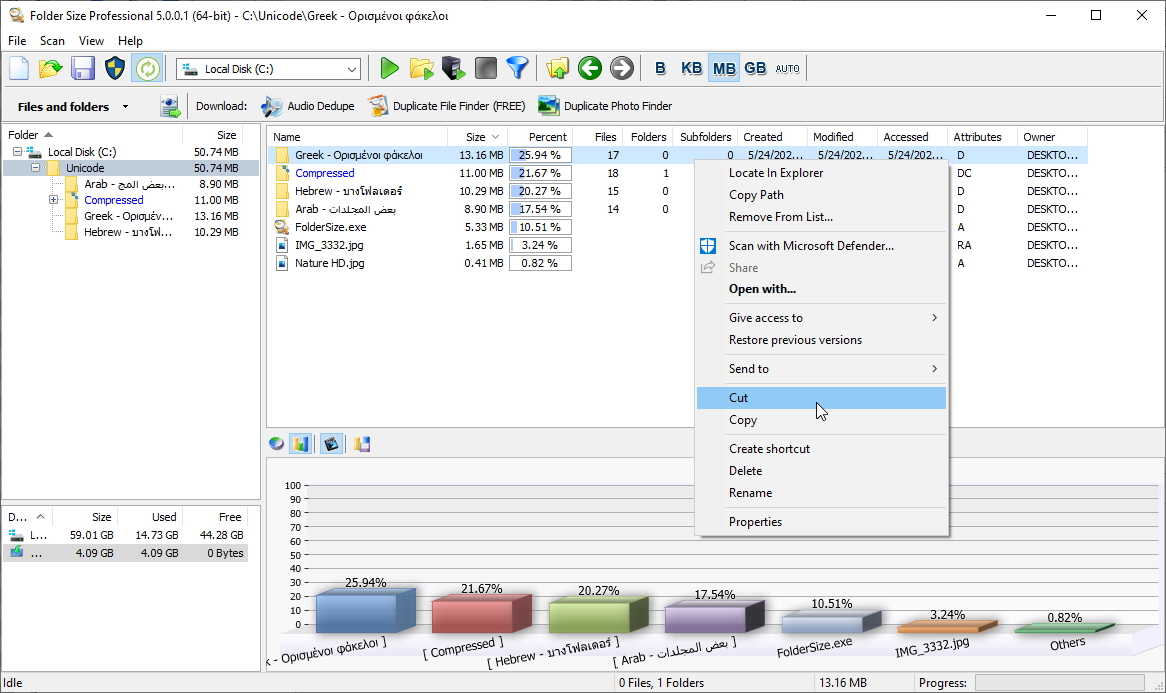
Folder Size Charts home view – interactive pie and bar charts with drill-down and file list for quick cleanup.
Core Features of Folder Size Charts
Folder Size is built around a small set of powerful ideas: clarity, speed, and safety. The following features explain how those ideas translate into a tool that works for home users, photographers, and enterprise IT teams.
Fast, Recursive Scans
The app scans drives and folder trees recursively, quickly summing sizes of files and subfolders. It uses efficient IO strategies to minimize disk thrashing and can scan multiple drives in one session.
Interactive Pie & Bar Folder Size Charts
The visual charts update interactively: click a wedge in a pie chart to zoom into that folder, or sort bars by size to find the biggest offenders. This instant feedback reduces the “scan → wait → scan again” loop that makes many tools painful to use.
Explorer Integration & Context Menu
Right-click scanning from Windows Explorer means you can jump to any folder with a single click. This seamless integration reduces friction and encourages regular use.
Exports & Reporting
Export results to CSV or other formats for sharing with colleagues or for archival reporting. Exports include exact sizes, percentage of parent, and path metadata so reports can fuel procurement or consolidation decisions.
Selective Operations with Safety
Find the largest files and folders, then move, compress, or delete them with built-in safeguards (preview, move-to-recycle, or move-to-folder). This reduces the risk of accidental data loss.
Network & Mapped Drive Support
Scan local and network-mounted volumes, including SMB shares and mapped drives. This is essential for enterprises where the largest datasets live on NAS or file servers.
Exportable Visuals
Save chart images and embed them in reports or presentations. Visual output helps non-technical stakeholders quickly understand storage problems.
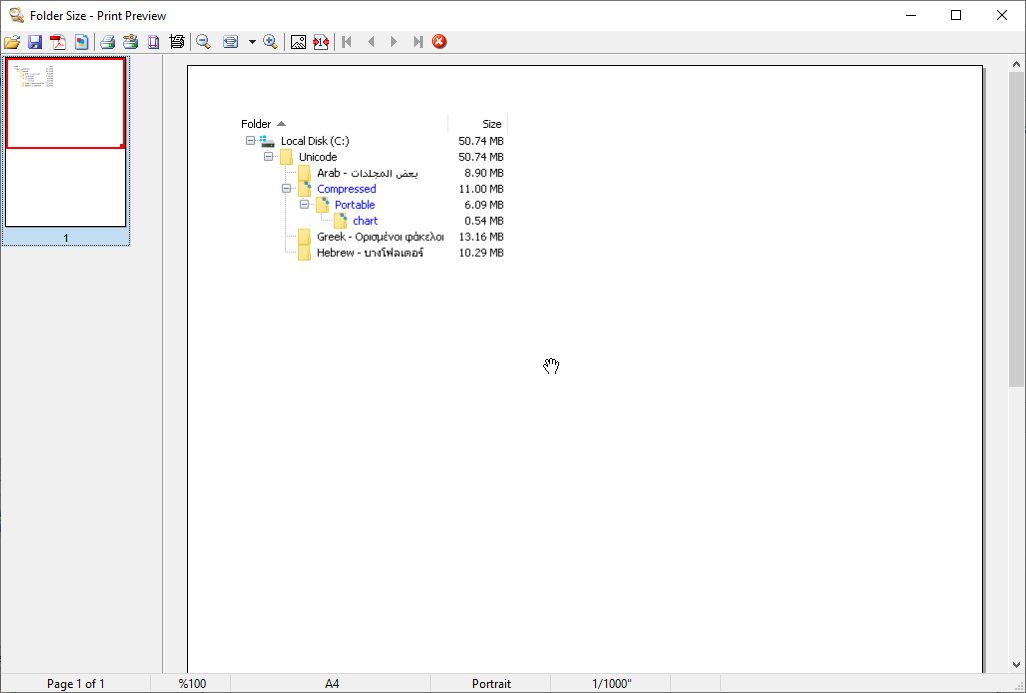
Exportable CSV report listing folder sizes and percentages — useful for audits and storage planning.
Lightweight & Portable
Folder Size is compact, doesn’t require heavy dependencies, and runs well on modest hardware – a practical advantage when working with older servers or laptops.
How the Folder Size Charts Work (Pie, Bar, and Interactive Views)
The magic in Folder Size Charts is simple: precise aggregation + smart rendering. Rather than simply sampling or estimating sizes, Folder Size enumerates files and computes exact byte counts. That accurate base data gets fed into chart rendering that’s been tuned for usability.
Accurate Aggregation
For each folder, Folder Size calculates total bytes of contained files (optionally excluding specific file types or hidden files). It supports human-friendly units (KB, MB, GB) and shows precise byte counts on hover or in a details pane.
Intelligent Bucketing & Thresholds
Charts can group very small items into an “other” bucket so a pie chart remains readable. Threshold settings let you focus on the top X folders by size while collapsing the rest – a practical way to find the top 20 folders that consume 80% of the space.
Drill-Down Navigation
Click any piece of the chart to re-center the view on that folder. This drill-down avoids rescans and keeps the interface responsive even with deeply nested file systems.
Rendering Performance
The chart engine is optimized to render tens of thousands of segments quickly, using vector-style graphics for smooth zooming and exportable high-resolution output suitable for presentations.
Speed & Scale – Why Folder Size Charts Is Fast
Speed matters. If a scan takes too long, people stop using the tool. Folder Size is engineered to minimize scan time and maximize actionable insight:
- Efficient I/O: The scanner batches directory reads and minimizes random disk seeks.
- Parallel Processing: On multi-core systems Folder Size parallelizes parts of the scan where safe, speeding up aggregation on modern hardware.
- Caching & Incremental Scans: Re-scans use cached results where possible so subsequent analyses run much faster.
- Selective Scanning: You can focus scans to particular folders, file masks, or size ranges, avoiding unnecessary scanning of known-safe areas.
In practice, these optimizations mean Folder Size finishes common scans in minutes rather than hours. Users routinely report that the free version is more than adequate for daily cleanup tasks, while professional environments use scheduled, automated runs to keep server storage in check.
The Free Version: Powerful Enough for Most Tasks
A central claim we make (and that many users confirm) is: the free edition of Folder Size handles most everyday and professional needs. Here’s how the free build delivers value:
Folder Size Charts: Everyday Use Cases Covered
- Find the folders hogging space on a laptop or desktop.
- Quickly clean temporary folders and caches eating gigabytes.
- Identify duplicate installers and old ZIP archives for deletion.
- Generate a CSV report to justify an upgrade to cloud storage.
Why the Free Version Feels “Enough”
Many competing tools lock core features behind paywalls: visual charts, network scanning, or export. Folder Size’s free edition includes the most-used features – charts, drill-downs, Explorer integration, and exports – enabling users to diagnose and resolve common space issues without paying.
Upgrade Path for Power Users
If you need scheduled scanning, advanced automation, or priority support, the paid edition is available – but the important point is that the free version reduces the barrier to fix storage problems immediately.
Head-to-Head: Folder Size Charts vs Competitors
To know why Folder Size often feels faster and easier, it helps to look at concrete comparisons. Below are the most common alternatives users consider, with practical notes on where they excel and where they fall short.
WinDirStat
WinDirStat is well-known and free, but it uses a treemap visualization that, while powerful, can be hard for non-technical users to interpret. Its speed is acceptable on small drives, but on very large or network-mounted volumes it can be slow and memory-hungry. WinDirStat also lacks seamless Explorer context-menu scanning and modern export options some teams need.
TreeSize Free / TreeSize Professional
The free edition of TreeSize provides basic functionality, but many advanced options are locked behind the paid Professional license. The higher-tier version adds scheduling and enterprise features. Yet it comes at a cost, and the free release lacks interactive charts as detailed and immediate as those available in Folder Size’s default visualizations.
SpaceSniffer
SpaceSniffer’s dynamic treemap is visually interesting but can be unintuitive for users who simply want a ranked list and pie chart. It is also a standalone tool that lacks convenient Explorer integration and export formats for reporting.
Other Tools (DiskSavvy, DaisyDisk on macOS, etc.)
Each tool has its niche. DiskSavvy is strong on reporting and automation but may be overkill for quick desktop cleanup. DaisyDisk (macOS) is excellent for Mac users; Windows alternatives must match its polish. Folder Size aims to blend speed, clarity, and practical features without overwhelming the user.
Where Competitors Fail – Real Examples
- Slow network scans: Some free tools hang or fail on SMB shares; Folder Size is engineered to handle mapped and network drives reliably.
- Poor export & reporting: Many tools don’t export usable CSV reports; Folder Size includes export so admins can feed results into monitoring systems.
- Clumsy UIs: Treemaps look cool but make simple tasks harder; Folder Size uses clear pie and bar charts plus a file list to combine visual and textual workflows.
- Locked features: Don’t be surprised if a competitor’s “free” version hides the very feature you need – Folder Size places the common tools in the free build so practical problems get solved immediately.
Real-World Use Cases and Practical Examples of Folder Size Charts
Below are concrete scenarios showing how different people and teams use Folder Size Charts to save time, money, and headaches.
Photographer: Reclaiming Space From RAW Backups
A wedding photographer often accumulates multiple shoots, and because RAW files are large, quick edits inevitably generate multiple copies. By using Folder Size, they can scan their archive drive and quickly discover that just three shoots occupy 40% of the storage space. From there, they drill down to locate duplicate exports and orphaned RAW files from aborted edits. As a result, they end up with a consolidated archive, reduced local storage usage, and more predictable backup windows.
IT Admin: Cleaning Shared Network Storage
An IT admin receives a “server is full” alert for a departmental file server. With Folder Size, they scan the share, sort the bar chart by size, and instantly identify a single department folder containing multiple terabytes of legacy installers. Export a CSV for audit and then move stale files to a cheaper archive storage tier – problem solved within the maintenance window.
Small Business: Cost Avoidance Through Visibility
A small business avoids buying another NAS by finding and eliminating duplicated ISO images and video files. They use Folder Size’s charts to justify consolidation and preserve budget for other priorities.
Home User: Managing Gaming Libraries
Gamers often have large installations for multiple titles. Folder Size identifies an old development build and redundant game mods. Certainly, after cleaning, game load times and SSD spare capacity improve.
Developer Team: Pruning CI Artifacts
Continuous Integration systems store build artifacts. Therefore, over time, artifacts accumulate. Folder Size helps the devops team find and prune old build folders that are no longer linked to releases, helping maintain a lean build server.
Best Practices: Scan, Analyze, Clean Safely
Cleaning storage should be deliberate. These best practices reduce risk while maximizing gains.
- Scan in read-only mode first: Inspect charts and the largest folders before performing deletions.
- Use move-to-folder or archive: Rather than delete immediately, move to an archive folder for 30 days before permanent removal.
- Export before making changes: Keep a CSV snapshot to document what was removed – useful for audits or recovery planning.
- Exclude system and backup directories: Leave OS/system backup directories alone unless you are certain.
- Schedule routine audits: Build simple routines: monthly quick scans, quarterly deep scans, and before major storage decisions.
Enterprise & IT: Network Shares, Reporting, and Automation
In enterprise settings, Folder Size integrates into administrative workflows:
Network Drive Scans
Folder Size supports scanning SMB/NFS shares with proper credentials. Admins can mount shares and scan entire volumes to produce global reports across departments.
Automated Reporting
With export features, scanned results can be scheduled (via scripts or the paid scheduler) and fed into monitoring dashboards or ticketing systems so storage growth is tracked over time.
Auditing and Compliance
Storage audits often need artifact trails. Folder Size’s exports and chart snapshots form part of the audit record, showing why files were deleted or archived and helping justify storage purchases.
Multi-site Consolidation
When consolidating multiple sites, charts from each site can be compared to find outlier datasets to migrate first, prioritize network bandwidth, and stage migrations with minimal disruption.
FAQ – Common Questions About Folder Size Charts
Q: Will Folder Size Charts delete files automatically?
A: No – safe operation is a priority. The app provides selection tools and move/delete actions but requires explicit user confirmation.
Q: Can Folder Size Charts scan my NAS?
A: Yes – scan mapped network drives and SMB shares. Performance depends on network speed; Folder Size handles network latencies gracefully using buffered reads.
Q: Does the free version include folder size charts and exports?
A: Yes – the free version is designed to include the most common features such as charts, drill-down, and CSV export so you can diagnose and resolve everyday storage problems.
Q: Is Folder Size Charts safe for system folders?
A: It can scan system folders, but best practice is to avoid deleting unknown files in system directories unless you’re certain. Use the move-to-archive pattern to be safe.
Q: How does Folder Size Charts compare on older hardware?
A: Folder Size is lightweight and performs well on modest machines. The UI is responsive even when scanning large datasets because the aggregation and rendering are optimized for resource-limited systems.
Folder Size Charts: Conclusion & Next Steps
Folder Size Charts turn a complex storage problem into a clear, visual action plan. Whether you’re an individual trying to regain space on a laptop or an IT team managing multi-terabyte file servers, Folder Size delivers an approachable, fast, and effective way to visualize disk usage and act on it.
The free version covers the most common needs: charting, drill-down, Explorer integration, and exports – features many competitors hide behind paywalls. For anyone who cares about time and clarity, Folder Size is easier to use, faster in real-world scenarios, and designed to fit into both personal and enterprise workflows.
Next steps: Download Folder Size, run a quick scan on a problem drive, examine the pie and bar charts, export a CSV report, and move the largest stale folders to archive. Undoubtedly, you’ll be surprised by how much space you can reclaim in minutes.
Cross-promotion: If you manage large media libraries or duplicate files, consider pairing Folder Size with MindGems’ other tools like Fast Duplicate File Finder (for duplicates) and Visual Similarity Duplicate Image Finder (for visually similar photos). Together they form a powerful toolkit for disk cleanup and media management.
Download Folder Size for FREE.
Do you have suggestions? Do you miss a feature?
Please share it in the comments below – we will love to hear and implement it.
This Folder Size Charts article also relates to:
Christmas Tree Size Chart, Excel 2013 Treemap Add-In Free, Excel Treemap Change Order, Folder Size Analyzer, Folder Size Explorer, Folder Size Mindgems, Folder Size Not Showing In Windows Explorer, Folder Size Portable, Folder Size Professional Crack, Folder Size Shell Extension, Folder Size Tree, Folder Size Windows 10, How To Use Treesize, Paper Folder Size, Sunburst Chart, Tree Chart, Tree Map Graphic Organizer, Tree Map Template, Treemap Chart Javascript, Treemap Chart Js, Treemap Comparator, Treemap Data Structure, Treemap Floorkey, Treemap Implementation In Java, Treemap Iterator, Treemap Java 8, Treemap Sort By Value, Treemap Vs Hashmap, Treesize Alternative, Treesize Free Download, Treesize Portable, Treesize Professional, Treesize Reddit, Treesize Review, Treesize Vs Windirstat, Treesize Windows 10, Windows 10 Folder Size Too Large, Windows 10 Folder Size Tool, Windows Folder Size Windows 10,