Finding files with the same size can be useful for detecting duplicate files, identifying redundant data, or managing storage efficiently. While manually searching for files with identical sizes is possible, it is time-consuming and inefficient, especially when dealing with large datasets. This article will guide you through both manual and automated methods to efficiently find files with the same size.
- Why Find Files With the Same Size?
- Manual Methods to Find Files With the Same Size
- Automated Methods for Finding Files With the Same Size
- Conclusion
Why Find Files With the Same Size?
Searching for files of the same size can be helpful for multiple reasons:
- Identifying Duplicate Files – Files with identical sizes might be duplicates, even if their names differ.
- Storage Optimization – Locating large duplicate files can help free up space.
- Detecting Redundant Backups – Backups and archived files often contain multiple copies of the same file.
- Comparing Similar Files – Some files may have slight content variations while maintaining the same size.
Manual Methods to Find Files With the Same Size
Although it is possible to find same-sized files manually, it requires a lot of time and effort. Below are some methods:
Using File Explorer in Windows
- Open File Explorer and navigate to the folder where you want to search.
- Switch to Details View by clicking the View tab and selecting “Details.”
- Enable the Size Column by right-clicking the column headers and choosing “Size.”
- Sort Files by Size to identify files with matching sizes.
- Manually Compare Files to verify whether they are duplicates or different versions.
Using Command Line or PowerShell
For advanced users, the command line can be used to list files with the same sizes.
PowerShell Command:
Get-ChildItem -Path C:\YourFolder -Recurse | Group-Object Length | Where-Object { $_.Count -gt 1 } | Select-Object Group
This command groups files by size and displays files with duplicate sizes.
Linux/macOS Terminal Command:
find /YourFolder -type f -printf "%s %p\n" | sort -n | uniq -D -w 10
This command lists files with matching sizes.
Challenges of Manual Methods
- Time-Consuming: Scanning and comparing files manually takes a long time.
- Error-Prone: It’s easy to miss duplicate files, especially in large directories.
- No Similarity Detection: Manual methods cannot detect near-duplicate files.
- Lack of Automation: Every scan must be performed from scratch.
Automated Methods for Finding Files With the Same Size
A more efficient way to find files with the same size is by using specialized file scanning software. These tools automate the process, saving time and ensuring accuracy.
Why Use an Automated Tool?
- Fast and Efficient: Scans thousands of files in seconds.
- Automatic Grouping: Displays files with identical sizes instantly.
- Finds Exact and Similar Files: Can identify not only exact duplicates but also similar files.
- User-Friendly Interface: Easy to use, even for beginners.
- Advanced Scan Modes: Provides different scan methods for greater flexibility.
Fast Duplicate File Finder is the most accurate and feature-rich free tool available for detecting duplicate files. It utilizes advanced scanning algorithms to quickly and precisely identify exact and similar files, ensuring no unnecessary duplicates take up valuable storage space. Unlike other tools, it offers multiple scan modes, including binary comparison, same file size detection, and similar file name matching, providing unparalleled flexibility. With its intuitive interface, automatic grouping of results, and powerful filtering options, Fast Duplicate File Finder makes file organization effortless while maintaining the highest level of accuracy. Whether managing personal files or optimizing business storage, it stands out as the best free solution for duplicate file management.
How to Find Files With the Same Sizes Using Fast Duplicate File Finder
Follow these steps to quickly and accurately find files with the same sizes using Fast Duplicate File Finder:
1: Download and Install Fast Duplicate File Finder
- Visit the official website.
- Download the latest version of Fast Duplicate File Finder.
- Run the installer and follow the on-screen instructions to complete the installation.
2: Launch the Application
- Open Fast Duplicate File Finder after installation.
- The main interface will appear, ready for you to add folders for scanning.
3: Add Folders to Scan
- Click the “Add Folder” button.
- Select the folder(s) you want to scan for files with identical sizes.
- You can add multiple folders if needed.
4: Choose the Scan Method
- Locate the scan mode dropdown menu.
- Select “Same File Size” as the scan method.
- This mode will detect files that have identical sizes, even if their content is different.
5: Start the Scan
- Click the “Start Scan” button.
- The software will analyze the selected folders and identify files with matching sizes.
- Depending on the number of files, the scan may take a few seconds to a few minutes.
6: Review and Manage the Results
- Once the scan is complete, a list of files with the same sizes will be displayed.
- Review the detected files and verify their similarities.
- You can delete, move, or organize them directly from the interface.
7: Use Additional Features (Optional)
- Preview Files: Use the built-in preview option to inspect files before taking action.
- Sort & Filter: Apply filters to refine results based on file types, dates, or locations.
- Auto-Select Feature: Automatically mark duplicate files based on predefined rules to speed up file management.
By following these steps, you can efficiently locate and manage files with identical sizes, helping to free up storage and improve file organization.
Additional Features to Consider
Specialized tools often offer multiple scanning modes, including:
- 100% Equal Files – Performs a binary comparison to detect exact duplicates, ensuring files are truly identical.
- Similar Files – Some tools provide an option to find files with significant content similarities even if they are not exact duplicates.
- Similar File Names – Locates files with identical or nearly identical names, even if their content is different.
- Same File Size – Identifies files with identical sizes, which can help in detecting duplicates or redundant data.
Conclusion
Manually finding files with the same size is inefficient and impractical for large datasets. Automated file scanning tools provide a fast, accurate, and streamlined solution, ensuring that no duplicate or similar files go unnoticed. With multiple scan modes and an intuitive interface, these tools go beyond simple file size comparison, making them essential for file management. Try one today to optimize your storage and keep your files organized effortlessly!


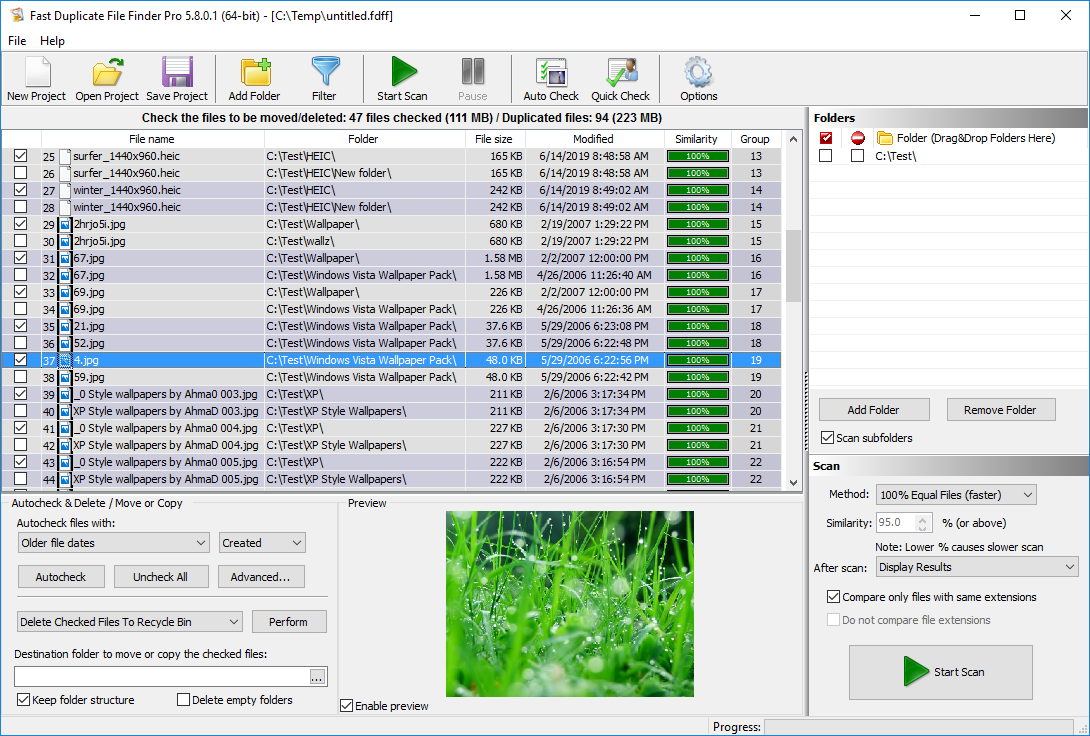
This article was exactly what I needed! I had a bunch of scattered backups across multiple drives, and I suspected there were duplicate files taking up space. The step-by-step guide made it so easy to locate files with the same sizes, and I managed to free up several gigabytes of storage in no time. Thank you for such a well-explained and practical solution!
I’ve been struggling to organize my work files across different folders, and this guide provided the perfect method to identify duplicate files by size. I appreciate the clear instructions and recommendations for useful tools. It saved me hours of manually checking each folder!
Fantastic tutorial! I never realized how much space I was wasting on files with identical sizes but different names. The article helped me quickly filter out unnecessary duplicates and streamline my workflow. Highly recommended for anyone dealing with large amounts of data!
This was a game-changer for me! I often work with large media files, and this guide helped me find duplicate videos and images stored in different folders. The tips on automating the process were especially helpful. I love how straightforward and effective the solution is!
I was looking for a way to clean up my external hard drives without accidentally deleting important files, and this guide gave me the perfect approach. Finding files with the same sizes was a breeze, and I feel much more organized now. Thanks for sharing such valuable insights!