Looking for an effective way to find duplicate file names across multiple folders? Manually searching for duplicate filenames can be tedious and inefficient, especially when dealing with large amounts of data. In this article, you’ll learn how to quickly and accurately identify duplicate and similar file names using both manual and automated methods. Discover the best ways to detect file name duplicates, organize files efficiently, and prevent duplicate file clutter to optimize your storage and workflow
Table of Contents
- Introduction
- Why Duplicate File Names Are a Problem
- Manual Methods to Find Duplicate File Names
- Automated Method Using Fast Duplicate File Finder
- Preventing Duplicate File Names in the Future
- Conclusion
Introduction
Duplicate file names can be a major problem, especially when dealing with large volumes of data spread across multiple folders. Managing and identifying duplicate or similar file names manually is time-consuming, error-prone, and inefficient. Fortunately, specialized tools like Fast Duplicate File Finder (FDFF) make the process effortless, accurate, and fast. In this guide, we will explore both manual and automated methods for detecting duplicate file names, emphasizing why FDFF is the best solution.
Why Duplicate File Names Are a Problem
- Storage Waste: Duplicate files consume unnecessary disk space.
- File Confusion: Identical file names in different locations can lead to versioning issues and accidental overwrites.
- Inefficiency: Searching for the correct file becomes harder when multiple copies exist.
- Backup Complications: Backups may become bloated due to unnecessary duplicates.
Manual Methods to Find Duplicate File Names
It is possible to find duplicate file names manually, but it is highly inefficient and error-prone. Below are some methods you can try.
Using File Explorer (Windows)
- Open File Explorer and navigate to the root folder you want to scan.
- Use the search bar and enter a common file extension (e.g., *.txt, *.jpg).
- Click the View tab and sort files by Name to see potential duplicates.
- Manually compare file names and locations.
- Delete or rename duplicates as needed.
Limitations:
- It can be very slow for large folders.
- Doesn’t detect similar names (e.g., Report.docx and Report_Final.docx).
- No automation; must be repeated manually each time.
Using Command Line Tools
For more advanced users, command-line methods can help.
Windows Command Prompt:
- Open Command Prompt.
- Type the following command:
dir /b /s | sort
This lists all files alphabetically, making duplicates easier to spot. - Copy the output to a text file for manual review.
Linux/Mac Terminal:
- Open Terminal.
- Run:
find /path/to/folder -type f | sort
This lists all files and sorts them by name.
Limitations:
- Requires technical knowledge.
- Cannot find similar file names.
- Still requires manual comparison.
Challenges of Manual Methods
- Extremely time-consuming for large folders.
- Human error in detecting similar file names.
- No automation, meaning repeated effort is required each time.
- No similarity detection, unlike automated solutions.
Automated Method Using Fast Duplicate File Finder
Why FDFF is Superior to Manual Methods
Fast Duplicate File Finder (FDFF) from MindGems is an advanced tool that automates the process of detecting duplicate and similar file names. Unlike manual methods, it:
- Scans large folders quickly and efficiently.
- Detects exact duplicate file names and similar names (e.g., Document.docx vs. Document (1).docx).
- Works with multiple folders at once.
- Offers automated actions such as deletion, moving, or renaming of duplicate files.
How to Use FDFF to Find Duplicate and Similar File Names
- Download and install FDFF from MindGems.
- Launch FDFF and add the folders you want to scan.
- Choose the scan mode:
- Exact Duplicate Files (Identical files, including name and content).
- Similar File Names (Files with slight variations in names).
- Click Start Scan.
- Review the results and take action:
- Delete, move, or rename duplicate files.
- Save the report for future reference.
Unique Features of FDFF
- Ability to detect both duplicate and similar file names, unlike most tools that only find exact duplicates.
- Highly accurate scanning algorithm that minimizes false positives.
- Batch processing, allowing users to handle large numbers of files effortlessly.
- Preview feature, enabling users to compare files before taking action.
- Flexible filtering options, making it easy to customize scans based on file types, size, or location.
Preventing Duplicate File Names in the Future
To avoid duplicate file names accumulating in the future, consider:
- Organizing files properly with a structured folder hierarchy.
- Using descriptive file names to prevent accidental duplication.
- Regularly running FDFF to clean up unnecessary duplicates.
- Enabling version control for collaborative projects.
- Avoiding unnecessary downloads by checking existing files before saving new ones.
Conclusion
Finding duplicate file names manually is time-consuming and prone to errors, making it impractical for large data sets. Fast Duplicate File Finder (FDFF) offers a fast, accurate, and automated way to locate both duplicate and similar file names across multiple folders. By leveraging FDFF’s advanced features, you can save time, optimize storage, and keep your file system organized efficiently. Try FDFF today and experience hassle-free duplicate file management!


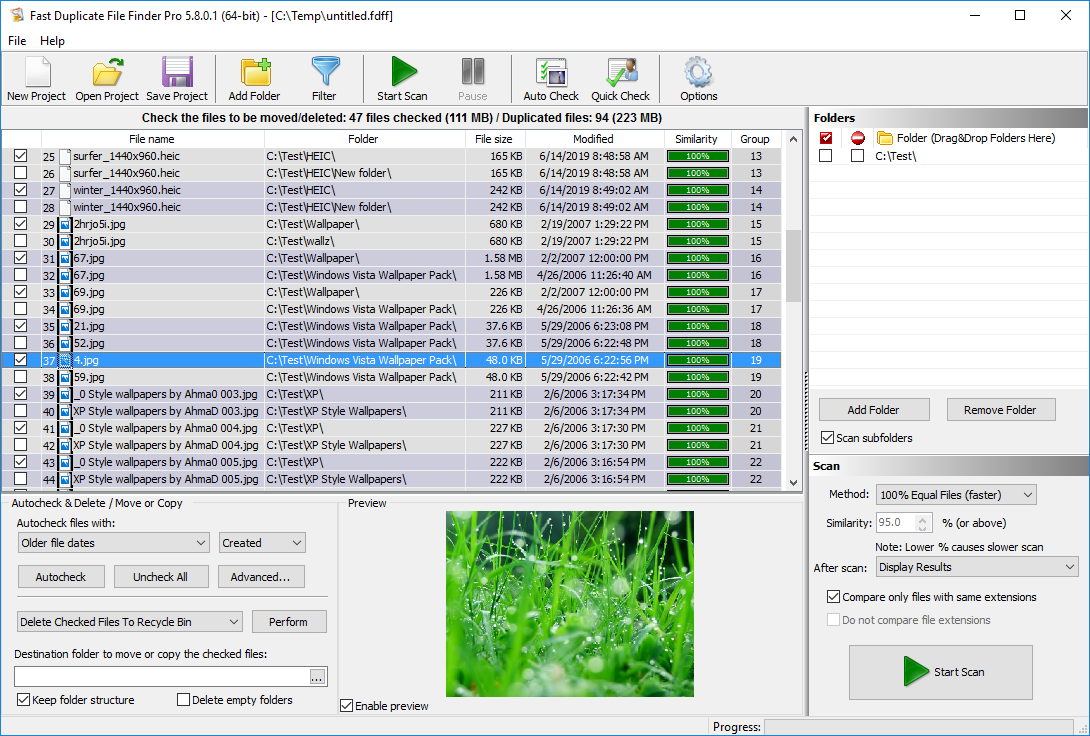
This article saved me so much time! I was manually searching for duplicate file names across multiple folders, but the methods explained here made it super easy. Thank you!
I had no idea there were tools that could find both exact and similar file names. This guide was exactly what I needed. Appreciate the clear instructions!
Finally, a straightforward solution to managing duplicate file names! My storage was a mess, with tons of duplicate files scattered across different folders. The manual methods were helpful for understanding the process, but the automated approach really made a difference. Now, my files are organized, and I no longer waste time searching for the right ones. Thanks for this incredibly useful guide!
Great resource! I was constantly running into issues with duplicate file names, especially when working on shared drives with my team. The step-by-step explanations helped me clean up my system quickly and avoid future clutter. I also appreciate the detailed comparison between manual and automated methods—it really made me realize how much easier it is to let a tool handle the work. Thank you for sharing such valuable information!
I struggled with duplicate filenames for months until I found this guide. I had backups, downloads, and work documents all over the place, making it impossible to keep track of the right files. The automated method recommended here worked like a charm and saved me hours of frustration. Now, I can finally manage my files properly without worrying about overwriting or losing important data. Big thanks for this well-explained and practical article!