A duplicate file remover is a specialized tool designed to scan and identify duplicate files, allowing users to safely delete redundant data. This comprehensive guide explores why you need a duplicate remover, how these tools work, the best options available, and a step-by-step guide to cleaning up your system.
Duplicate files can be a silent culprit behind wasted storage space, slow system performance, and cluttered digital environments. Over time, as we download, create, and back up files, identical copies pile up in various folders, making it difficult to manage data efficiently.
Why You Need a Duplicate File Remover
Duplicate files accumulate for several reasons, such as:
- Multiple downloads: Accidentally downloading the same file multiple times.
- Backup redundancies: Creating numerous backups without proper organization.
- File sharing: Receiving the same files through email, cloud storage, or messaging apps.
- Unorganized file management: Copying files to different folders and forgetting about them.
Problems Caused by Duplicate Files
- Wasted Storage Space – Duplicate files consume valuable disk space, especially when they are large files like videos, images, and software installers.
- Slow System Performance – Cluttered storage leads to slower searches, indexing, and file operations.
- Difficulty in File Management – Important files get lost among unnecessary duplicates.
- Cloud Storage Costs – Many cloud storage services charge based on used space, so duplicates can increase costs.
- Confusion and Errors – Working with multiple versions of the same file can cause errors and data inconsistencies.
Using a duplicate file remover helps streamline your files, recover valuable storage, and improve overall efficiency. You should also check dedicated duplicate image finder and duplicate song finder tools.
How Duplicate File Remover Works
Scanning Techniques
A duplicate file remover uses various methods to detect identical or similar files:
- File Size Matching – Compares files of the same size to identify potential duplicates.
- File Name Comparison – Finds files with identical names, though this is not always reliable as filenames can be changed.
- Checksum and Hashing (MD5, SHA-1, SHA-256) – Uses algorithms to generate unique digital fingerprints for each file and compares them.
- Byte-by-Byte Comparison – Examines file contents bit by bit to detect duplicates, ensuring 100% accuracy.
- Content Analysis – Some advanced tools analyze images, audio, and video files even if they have different metadata.
Filtering Options
- Exclude or include specific file types (e.g., only search for duplicate images or documents).
- Set size limits to focus on large files.
- Specify directories for scanning.
- Exclude system or protected files to avoid accidental deletions.
Key Features to Look for in a Duplicate File Remover
Choosing the right duplicate file remover depends on your needs. Here are essential features to consider:
- Fast and Accurate Scanning – Efficient detection of duplicates without excessive resource consumption.
- Safe Deletion Options – Tools should provide preview options before removing files.
- Customizable Scan Settings – Filters for file types, sizes, and locations.
- Auto-Selection of Duplicates – Helps users quickly decide which files to keep or delete.
- Backup and Restore – Some tools allow you to back up files before deletion.
- Cloud Storage Support – Ability to scan and remove duplicate files from cloud storage like Google Drive or Dropbox.
- Multi-Platform Support – Compatibility with Windows, Mac, Linux, and mobile devices.
Best Duplicate File Remover Tools (Top Picks)
Here are some of the best tools available:
1. Fast Duplicate File Finder (FDFF)
- Uses advanced byte-by-byte comparison for accurate results.
- Supports image similarity detection.
- Offers automatic duplicate selection and removal.
- This is the top free duplicate remover app.
2. CCleaner Duplicate Finder
- A user-friendly tool bundled with CCleaner.
- Allows filtering by file type and size.
- Free and easy to use.
3. Duplicate Cleaner Pro
- Advanced filtering options.
- Detects duplicate music files by metadata.
- Provides a preview mode before deletion.
4. dupeGuru
- Open-source and cross-platform.
- Supports content-based analysis for music and pictures.
- Highly customizable.
5. Auslogics Duplicate File Finder
- Free tool with an intuitive interface.
- Allows users to recover accidentally deleted files.
- Detects duplicate files in multiple locations.
Each tool has its strengths, so choose based on your specific requirements.
Step-by-Step Guide to Removing Duplicate Files
1: Download and Install a Duplicate File Remover
Choose and install a duplicate file remover that fits your needs. For this guide, we’ll use Fast Duplicate File Finder.
2: Select Folders to Scan
- Open the software and add the folders or drives you want to scan.
- Customize the search by filtering file types or setting size limits.
3: Start the Scan
- Click the scan button and wait for results.
- Larger drives may take longer to scan.
4: Review Scan Results
- Carefully examine detected duplicate files.
- Some tools offer side-by-side comparisons for better visibility.
5: Select Files for Deletion
- Choose files to delete or move.
- Use auto-selection features for quick cleanup.
6: Delete or Move Duplicates
- Confirm deletion or move files to a backup location.
- Some tools offer a recycle bin option for safety.
7: Perform a Final Check
- Double-check important folders.
- Ensure no necessary files were removed.
Tips for Preventing Duplicate Files in the Future
1. Organize Your Files Properly
- Use a structured folder system for documents, media, and downloads.
- Avoid unnecessary copies.
2. Use Cloud Storage Wisely
- Enable automatic sync settings to prevent duplicate backups.
- Periodically review and remove unnecessary files.
3. Automate Regular Scans
- Schedule periodic duplicate file scans.
- Clean up your storage at least once a month.
4. Use Naming Conventions
- Avoid generic file names like “Document1” or “Image001”.
- Use descriptive file names for better identification.
5. Be Cautious with Backups
- Store backups in dedicated folders to prevent mix-ups.
- Label backup versions with dates.
Conclusion
Duplicate files can quickly clutter your system, slow down performance, and waste valuable storage space. Using a duplicate file remover simplifies the process of finding and deleting these redundant files, improving both efficiency and organization.
By selecting the right tool, following best practices, and maintaining good file management habits, you can keep your system optimized and free from unnecessary clutter. Ready to declutter your storage? Download a duplicate file remover today and experience a cleaner, more organized digital workspace!


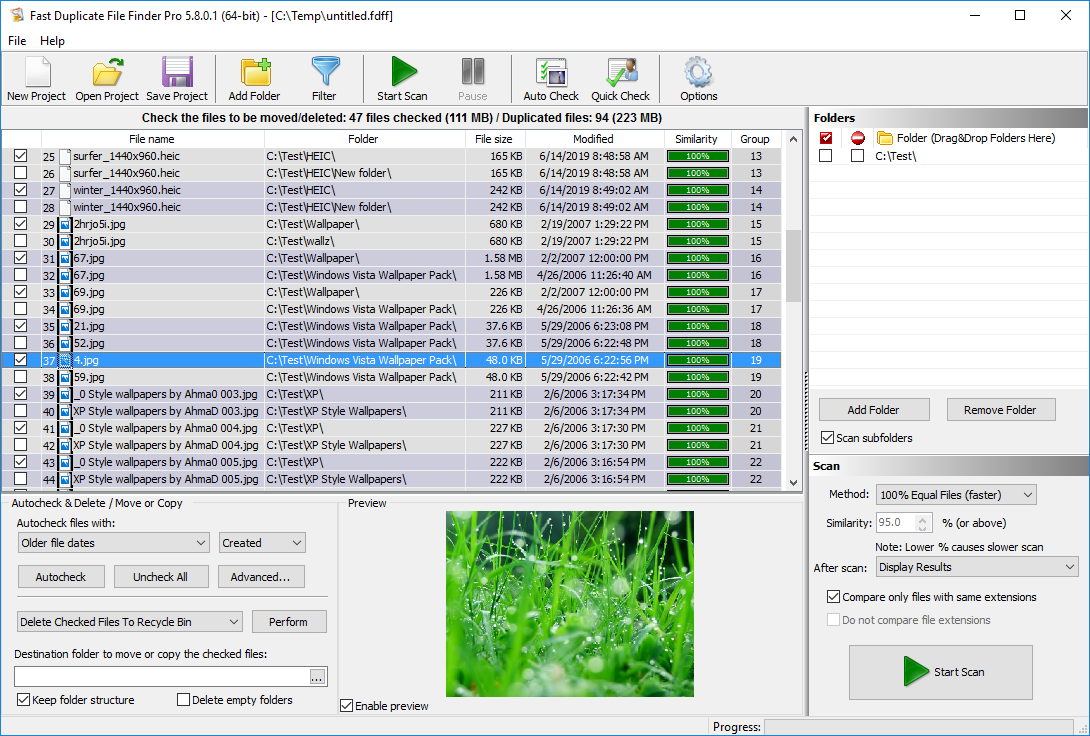
I can’t thank you enough for this well-researched and informative article! My computer was running out of space, and I had no idea duplicate files were the culprit. The step-by-step guide helped me understand why duplicates accumulate and how to remove them efficiently. I especially appreciated the comparison of different duplicate file removers—it made it so much easier to pick the best tool for my needs. Now, my system is clean, and I have so much extra storage. Thank you for saving me from unnecessary frustration!
This article was exactly what I needed! I was struggling with managing my growing collection of files, and I knew I had duplicates, but I wasn’t sure how to deal with them. The explanations were clear, and I loved that you covered both manual and automated solutions. I ended up using one of the recommended tools, and it worked like a charm. My PC feels so much faster now that I’ve cleared all the unnecessary clutter. Truly appreciate the effort that went into this guide—thank you!
Wow, I didn’t realize how many duplicate files I had until I followed the advice in this article! The way you broke down the causes of duplicate files made me rethink how I organize my storage. I tried a few of the suggested methods and was amazed at how much space I freed up. Plus, the warning about accidental deletions was really helpful—I made sure to back up my important files before cleaning up. Thanks for such a practical and well-written guide!
I was searching for a solution to my cluttered hard drive when I stumbled upon this article, and I’m so glad I did. The explanations were thorough yet easy to understand, and I appreciated the list of tools with their pros and cons. I ended up using one of the recommended duplicate file removers, and it worked wonders. I had no idea my cloud storage was also full of duplicates, but now everything is organized and running smoothly. Thank you for this valuable resource!
This guide was a lifesaver! I had been manually deleting duplicate files for months, but it was taking forever. After reading this article, I realized how inefficient my approach was, and I immediately downloaded one of the suggested tools. The scanning process was quick, and I was able to clear out gigabytes of duplicate files in no time. My computer runs much better now, and I no longer have to dig through a mess of duplicate documents and photos. Thank you so much for sharing this expert advice!
Is this program good for video files too ?
does it work for videos also ?
Yes – you can download and try the free demo.