Keeping your music library fresh and organized can be a challenge, especially when your iTunes collection grows over time. Duplicate tracks take up valuable space and clutter your playlists, making it harder to enjoy your favorite tunes. Whether you’re an audiophile or casual listener, learning how to Delete Duplicate iTunes Songs effectively is essential for a smooth, hassle-free listening experience. In this guide, we’ll explore manual methods for both macOS and Windows, and reveal how powerful tools like Audio Dedupe can automate the process – saving you time and ensuring your library stays clean and efficient.
1. Introduction
If you’ve spent years building a music library, you’ve almost certainly collected duplicate tracks – multiple copies of the same song, the same album stored in different formats, or near-duplicates like live versions and radio edits. This guide shows you how to Delete Duplicate iTunes Songs reliably and safely, for both macOS and Windows. We cover manual cleanup steps inside iTunes, common pitfalls, and a powerful automated approach using Audio Dedupe that finds true audio duplicates, even across formats and when metadata is missing or inconsistent.
By the end of this article you’ll know:
- How iTunes identifies duplicates and where it falls short.
- Step-by-step manual removal for macOS and Windows.
- Why manual methods are slow and risky for large libraries.
- How Audio Dedupe works and why it’s often the fastest, most accurate solution to Delete Duplicate iTunes Songs.
- How to set up a maintainable, duplicate-free workflow so your library stays clean long-term.
2. Understanding How iTunes Handles Duplicates
2.1 What iTunes Considers a “Duplicate”
iTunes includes a built-in feature called Show Duplicate Items that detects entries in your library that share key metadata fields – typically the Track Name and Artist. Depending on your iTunes version, you can also view Exact Duplicates (which match on name and artist and sometimes album) or all items that are similar.
2.2 Common Causes of iTunes Duplicate Songs
- Re-importing the same files from backups or external drives
- Syncing across devices with slightly different metadata
- Purchasing tracks multiple times or importing from different sources
- Ripping CDs in different formats (MP3, AAC, FLAC via converters)
- File copies left over from failed imports or editing sessions
2.3 Limitations of iTunes’ Built-in Duplicate Finder
While convenient, iTunes’ duplicate view is limited because it relies on metadata: song title and artist. It doesn’t analyze the actual audio content. That means:
- Files with missing or incorrect ID3 tags won’t be matched.
- Same song in different formats (MP3 vs. AAC vs. FLAC) may not be recognized as duplicates.
- Near-duplicates (remasters, radio edits, different bitrates) can be missed or incorrectly flagged.
3. Manually Delete Duplicate iTunes Songs on macOS
Manual methods are feasible for small collections but become impractical for libraries with thousands of tracks. Still, manual cleanup is useful to understand before automating.
3.1 Using the Built-in “Show Duplicate Items” Feature
- Open Music (or iTunes on older macOS versions).
- From the menu select File > Library > Show Duplicate Items.
- iTunes will display tracks with matching titles (and often matching artists).
- To narrow to exact matches, hold the Option key and re-open the menu — some versions show Show Exact Duplicate Items.
Tip: Use the column view and sort by Album, Artist and Time to cross-check tracks before deleting.
3.2 Filtering – Exact Match vs. Similar Name
iTunes offers a basic distinction: exact duplicates vs similar titles. Exact matches are safer to remove, while similar names require careful manual comparison. For example, “Song Title (Remastered)” vs “Song Title” may be different tracks or desirable duplicates.
3.3 Checking Metadata (Artist, Album, Track Length)
Before deleting any track, verify these fields:
- Artist – same performer?
- Album – same release or compilation?
- Track Length – identical durations suggest identical audio.
- Bitrate / Format – lower quality files can be replaced by higher bitrate ones.
3.4 Deleting Duplicates Safely (Backup Tips)
Always back up your iTunes library before batch deletion. Methods:
- Duplicate the iTunes library folder to an external drive.
- Use iTunes’ Consolidate Library prior to deletion to avoid orphaned files.
- Export a playlist or CSV of tracks you plan to delete for easy recovery.
3.5 Drawbacks of Manual Removal on Mac
Manual removal might be okay for a few dozen songs, but for libraries with thousands of tracks it’s:
- Slow – hours or days of clicking and checking
- Prone to human error – accidental deletion of unique tracks
- Metadata-dependent – fails when ID3 tags are inaccurate
4. Manually Delete Duplicate iTunes Songs in iTunes on Windows
iTunes for Windows mirrors macOS in features and limitations. The manual steps are similar but file management can be more error-prone because of Windows’ file path differences.
4.1 Accessing the Duplicate View in iTunes for Windows
- Open iTunes.
- Click File > Library > Show Duplicate Items.
- Optionally use the Shift or Ctrl key (varies by iTunes version) to show exact duplicates.
4.2 Comparing Metadata Fields to Confirm Duplicates
Use the column view and right-click to add columns: Bit Rate, Kind, Size. These help confirm which copy is preferable to keep – usually the higher bitrate or lossless version.
4.3 Avoiding Accidental Deletion of Different Versions
Common failure modes:
- Deleting a live or remix version that differs from the studio version
- Removing a remastered track that you prefer
- Deleting songs that are part of compilations but appear duplicated in single-artist albums
4.4 Cleaning Up Orphaned Files After Deletion
Deleting entries from iTunes doesn’t always remove the underlying files from disk unless you choose that option. Use File Explorer to inspect the iTunes Media folder and remove orphaned files safely. A backup helps in case you delete the wrong file.
4.5 Drawbacks of Manual Removal on Windows
Same as macOS, with extra risks from path length issues, duplicate files in multiple folders, and syncing oddities with other devices.
5. Why Manual Methods Are Time-Consuming and Risky
Manual duplicate removal may feel empowering, but for realistic, modern music libraries it becomes inefficient for three core reasons:
- Metadata Dependence: Tools that rely on ID3 tags fail if tags are missing, inconsistent, or edited incorrectly.
- Format Fragmentation: The same song stored as MP3, AAC, FLAC, or WAV will often be missed by metadata-only matchers.
- Sheer Volume: Libraries with thousands of tracks produce thousands of comparisons – tedious and error-prone for humans.
Because of these problems, dedicated audio analysis tools exist to find duplicates by listening to the audio itself rather than relying solely on tags.
6. Automatic Method – Using Audio Dedupe
6.1 Introduction to Audio Dedupe
Audio Dedupe is an automatic duplicate song finder designed to locate duplicate and similar audio files across vast music collections. Instead of comparing only ID3 tags, it analyzes the audio data itself – waveform features, fingerprints, and perceptual hashes – which lets it identify the same song stored in different formats, bitrates, or with altered metadata.
This section shows why this approach is superior when your goal is to Delete Duplicate iTunes Songs accurately, safely, and quickly.
6.2 Why Audio Dedupe Works Better Than iTunes and Tag-Based Tools
Key advantages:
- Audio-based matching: Finds duplicates even when ID3 tags are missing or wrong.
- Cross-format detection: Matches MP3 to AAC to FLAC to WAV – same audio, different containers.
- Fuzzy tag matching: Recognizes slightly different titles/artist spellings – competitors often require exact text matches.
- High accuracy: Uses audio fingerprints and perceptual hashing to find true audio duplicates, not just filenames.
- Batch automation: Scans large libraries rapidly with configurable rules for auto-removal or review.
Put simply, Audio Dedupe finds the audio itself. Most competitors look only at the labels attached to the audio.
6.3 Key Features That Make Audio Dedupe Stand Out
- Acoustic fingerprinting: Creates a compact representation of the audio content so identical songs are matched even if the files differ.
- Perceptual hashing: Matches similar-sounding tracks (useful for remastered or slightly altered versions).
- Tag-insensitive search: Works when ID3 tags are missing, incorrect, or inconsistent.
- Format-agnostic: Detects the same audio in MP3, AAC, M4A, FLAC, WAV, and more.
- Customizable rules: Keep highest bitrate, prefer lossless, or keep files in a specified folder.
- Safe review workflow: Presents matches for review before deletion, with side-by-side audio playback.
- Export & reporting: Generates lists of deleted or moved files for tracking and rollback.
6.4 Step-by-Step Guide to Finding and Removing iTunes Duplicates with Audio Dedupe
Here is a practical walkthrough to Delete Duplicate iTunes Songs using Audio Dedupe. The exact UI varies by version, but these steps apply to most modern audio deduplication apps:
- Backup your library: Always start by backing up the entire iTunes/Music folder to an external drive.
- Install Audio Dedupe (download and follow installer instructions).
- Point Audio Dedupe to your iTunes Media folder: Add the root folder where iTunes or Music stores files (e.g.
~/Music/iTunes/iTunes MediaorC:\Users\YourName\Music\iTunes\iTunes Media). - Configure scan options:
- Choose matching sensitivity (exact match vs similar).
- Set rules: prefer higher bitrate, keep lossless, prefer files in a particular folder, or keep newest/oldest.
- Start the scan: Let the software analyze files. Audio fingerprinting can be CPU-intensive but most tools are optimized for speed.
- Review matches: Audio Dedupe will group duplicates and similar tracks. Play them side-by-side to confirm if needed.
- Apply actions: Use auto actions (e.g., delete lower bitrate duplicates) or manually select files to delete/move to a quarantine folder.
- Run maintenance: Consolidate your iTunes library, update iTunes database (if required), and re-scan periodically to stay clean.
Pro tip: Use the quarantine/move option instead of immediate deletion. Move suspect duplicates to a separate folder for 7–14 days; if nothing breaks, delete permanently.
6.5 How Audio Dedupe Handles Complex Cases
Real-world music libraries contain many tricky scenarios:
- Different formats: MP3 vs AAC vs FLAC – Audio Dedupe matches the actual audio, not the container.
- Remasters & edits: Remastered tracks and radio edits may be slightly different, but perceptually the same – Audio Dedupe can detect similarity thresholds.
- Live vs studio versions: These are often different enough to keep, but Audio Dedupe can present them clearly as not duplicates when appropriate.
- ID3 tag chaos: If the title/artist/tag fields are wrong, tag-based tools fail. Audio Dedupe finds the duplicate anyway.
Because it compares audio fingerprints, Audio Dedupe avoids false positives common to filename- or tag-only tools.
6.6 Time and Accuracy Comparison – Manual vs. Audio Dedupe
| Method | Accuracy | Time | Notes |
|---|---|---|---|
| Manual iTunes cleanup | Low–Medium | High (hours to days) | Prone to human error; tag-dependent |
| Tag-based duplicate finders | Medium | Medium | Fail when tags are missing or altered; format-limited |
| Audio Dedupe | High | Low–Medium | Finds duplicates across formats and tag issues; scalable |
In practice, Audio Dedupe reduces the work: a scan of tens of thousands of tracks becomes minutes to a few hours depending on hardware, versus days of manual checking.
7. Other Duplicate MP3 Finder Tools – Comparison
There are many duplicate finders and music cleaners on the market. Below are categories and common tools, with short notes on why they often fall short for the goal to Delete Duplicate iTunes Songs precisely.
7.1 Tag-based & Filename-based Tools
- Easy Duplicate Finder – Good at filename and hash matches, but relies heavily on metadata and file signatures. Can’t reliably match audio across formats.
- Duplicate Cleaner – Powerful for file-system duplicates (exact file matches) but limited for audio content differences.
- AllDup – Similar to Duplicate Cleaner: great for identical files but misses same audio in different formats.
7.2 Music-specific Tools with Some Audio Capabilities
- dupeGuru Music Edition – Better with music-aware matching and fuzzy filename matching, but its audio matching is less comprehensive than specialized fingerprinting tools.
- Similarity – Offers audio fingerprinting in some versions but results and UI vary; some users report misses on cross-format matches.
- Tune Sweeper – Integrates with iTunes and helps clean metadata, but primarily uses tags and file attributes rather than deep audio fingerprinting.
7.3 Tag Cleaners & Music Organizers (Auxiliary Tools)
- MusicBrainz Picard – Excellent for tagging and metadata corrections but not designed to find duplicates by audio similarity alone.
- foobar2000 with plugins – Extremely powerful for playback and tagging, but duplicate detection requires add-ons and manual workflows.
Why these tools fall short: most of them rely on exact or fuzzy text matching (ID3 tags, filenames) or file checksums. If a track’s tags are wrong or missing, or if the same song is encoded in different containers, those tools either miss duplicates or produce false positives/negatives. That’s why audio fingerprinting (used by Audio Dedupe) is a superior approach.
8. Best Practices for a Duplicate-Free iTunes Library
Whether you use Audio Dedupe or do some manual cleanup, follow these best practices to keep music tidy:
- Regular backups: Always keep a recent backup before bulk changes.
- Consolidate library files: Use iTunes’ Consolidate Library to simplify paths and reduce orphan files.
- Standardize formats: Decide whether you keep lossless formats or compressed ones and apply a single policy across your library.
- Use an automated tool periodically: Schedule scans every few months with Audio Dedupe to catch duplicates early.
- Prefer quarantine over immediate deletion: Move suspected duplicates to a separate folder for a trial period.
- Fix tags: Use MusicBrainz Picard or similar to normalize tags after deduplication so future tag-based checks are more reliable.
9. Delete Duplicate iTunes Songs FAQ
Q: Will Audio Dedupe accidentally remove different versions I want to keep?
A: No, not if you use the review workflow. Audio Dedupe groups matches by similarity and lets you review. Configure it to keep the highest bitrate or files in specific folders, or to move duplicates to a quarantine folder instead of deleting immediately.
Q: Can Audio Dedupe find duplicates in cloud libraries (Apple Music / iCloud)?
A: For cloud-based libraries, the safest approach is to consolidate your local copy first (where possible) and run Audio Dedupe on local files. Cloud-only files may need special handling and can behave differently depending on sync status.
Q: How does audio fingerprinting compare to checksums?
A: Checksums (file hashes) only match when files are bit-for-bit identical. Audio fingerprinting analyzes the audio content in a way that tolerates format conversions, different metadata, and small edits – ideal for music deduplication.
Q: Is it safe to delete duplicates automatically?
A: Only if you have clear rules and backups. Use rules like “keep lossless,” “keep highest bitrate,” or “keep files in folder X.” Otherwise, opt for review-first workflows.
10. Delete Duplicate iTunes Songs Conclusion
Cleaning up a messy iTunes library is a satisfying but potentially risky task. Manual removal works for small collections but quickly becomes impractical and error-prone. Many existing duplicate finders rely heavily on ID3 tags, filenames, or exact file matches – they miss duplicates stored in different formats or with broken metadata.
If your goal is to reliably Delete Duplicate iTunes Songs and reclaim disk space while preserving your preferred versions, an audio-based approach like Audio Dedupe is the best option. It finds duplicates by analyzing the audio itself, works across formats, and offers flexible rules to automate the cleanup safely. In short:
- Manual methods: OK for tiny libraries but slow and risky.
- Tag-based tools: Useful for quick fixes but limited and often inaccurate when tags are wrong.
- Audio Dedupe: Fast, accurate, and format-agnostic – ideal for serious library cleanup.
Follow the steps and best practices in this guide, and you’ll have a leaner, faster, and better-organized iTunes library. Make a backup, choose sensible rules (keep lossless, prefer highest bitrate), and use Audio Dedupe regularly to prevent duplicates from returning.
Need help running a first scan or want a checklist for your specific library (iTunes, Apple Music, or hybrid)? Tell me how many tracks you have and whether you prefer lossless or compressed files, and I’ll give a tailored cleanup checklist you can follow step-by-step.
This article also relates to:
Delete Duplicate Mp3, Delete Duplicates In iTunes, Delete Duplicates iPad, Delete Duplicates iPhone, Duplicate Audio Finder, Duplicate Mp3 Finder, Duplicate Music Finder, iPad Delete Duplicates, iPhone Delete Duplicates, iTunes Delete Duplicates, iTunes Remove Duplicates, Remove Duplicates In iTunes,


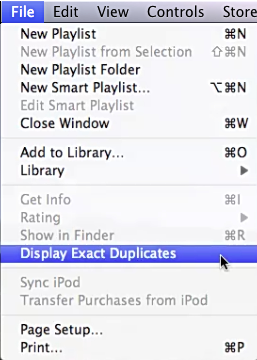
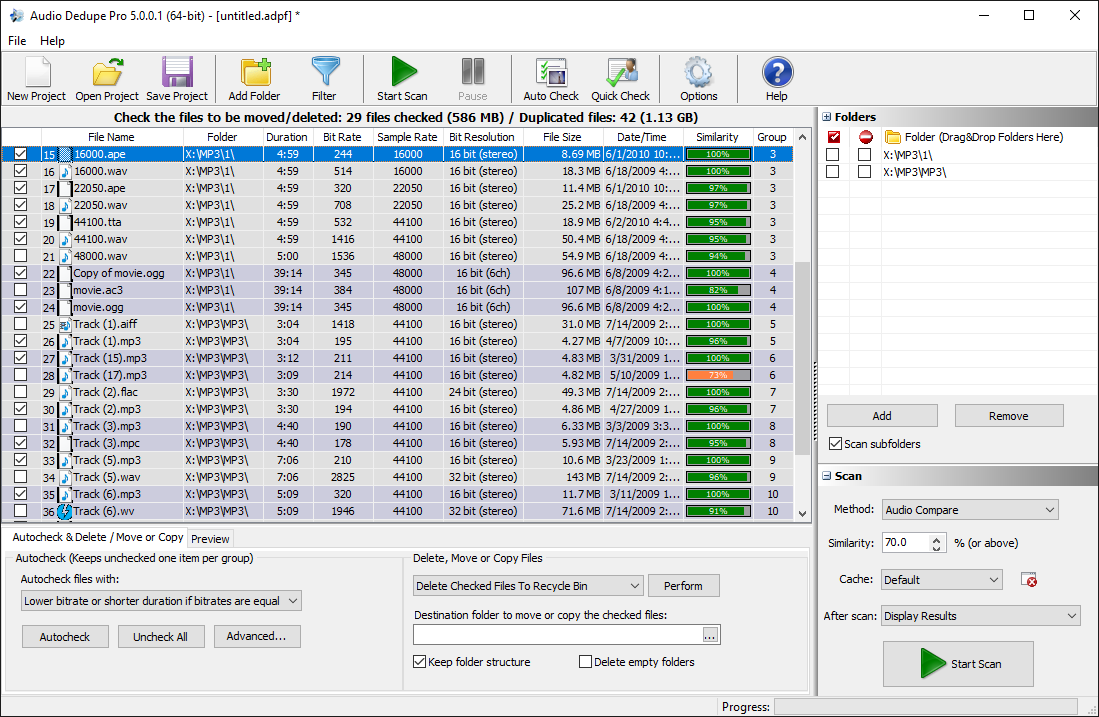
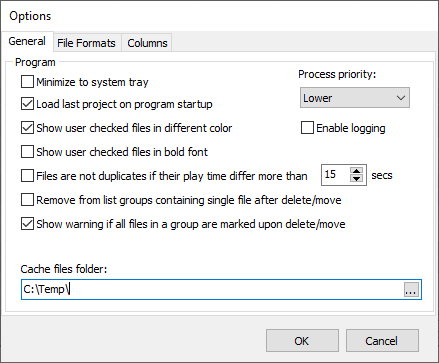
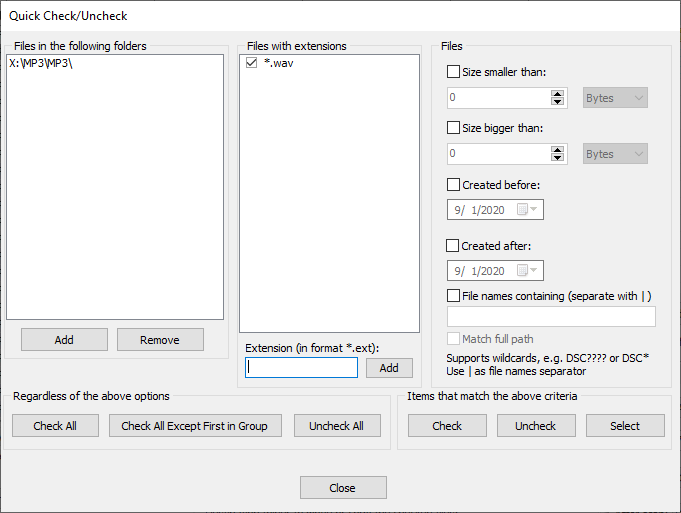
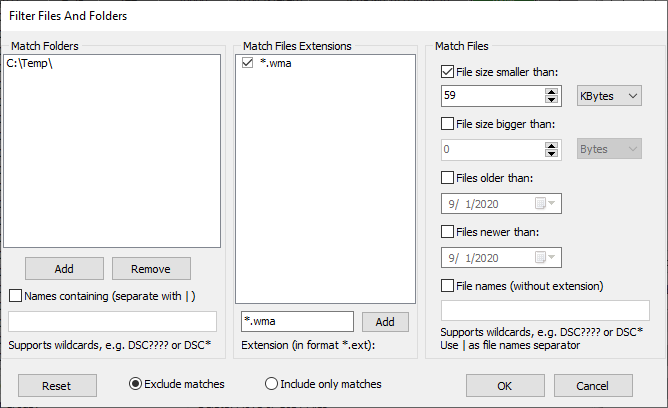
I discovered your weblog site on google and check a number of of your early posts. Continue to maintain up the extremely excellent operate. I just further up your RSS feed to my MSN News Reader. Seeking forward to reading much more from you later on!
You actually make it seem so easy with your presentation but I in finding this matter to be really something which I believe I would by no means understand. It sort of feels too complicated and extremely vast for me. I’m looking forward to your subsequent put up, I’ll attempt to get the grasp of it!
It’s really a nice and helpful piece of information. I am glad that you shared this useful information with us. Please keep us informed like this. Thank you for sharing.
We are a bunch of volunteers and starting a new scheme in our community. Your site provided us with useful info to work on. You’ve performed a formidable activity and our entire group will likely be grateful to you.
Valuable information. Fortunate me I found your site by chance,
and I am surprised why this accident didn’t came about earlier!
I bookmarked it.
Blog is very informative. I have a large collection of songs in my iTunes and i tried to remove duplicate files from them but failed. I think this will help me now.
Thankyou 🙂