
This tool will convert file size from one unit of measure to another.
Enter the file size in the field below and specify the measure units in the drop box.
Try also the free Download Time Calculator
File size measures the size of a computer file and is typically measured in bytes with a prefix. The smallest unit in computers is bit and comes from binary digit. A bit has only two digits - zero and one. The zero is also known as false (off) state and the one is known as true (on).
The bits are combined in groups in order to form larger units. The next unit larger than the bit is the byte which is formed by the combination of eight bits and can represent a value from 0 to 255 which is 2 to the power of 8 - all the possible combinations of the 8 bits that it includes.
The next larger units after the byte are named kilobyte, megabyte, gigabyte, terabyte and so on which lead to great deal of confusion. Though the kilo prefix in the metric system means 1000 (e.g. grams) in computers it means 1024 (e.g. bytes). In order to correct this mess the International Electrotechnical Commission (IEC) approved a new IEC International Standard in December 1998. You can find the list of IEC metric and binary names in the table at the end of this article.
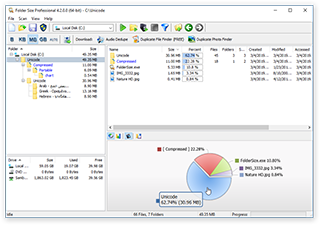
Folder Size is a free drive size analyzer tool that will list the sizes of all folder and files on your computer's hard drives, USB drives, CDROMs, Floppy disks and network shares. Download this freeware tool and check the distribution of your disk space.
Find largest files and folders, find empty files and folders, find longest file names and paths, print folders, print files list, and much more.
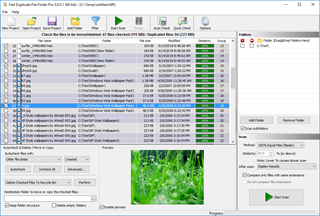
Low on disk space? Duplicate File Finder FREE can solve this easily. Remove duplicate files and save disk space.
Find duplicates, find similar documents, find files with similar or duplicate names, find files with the same sizes.
As already described the smallest unit in computers is the bit. Converting file sizes is similar to converting other units with some small differences.
To convert bits to bytes you have to divide the count of bits to eight as one byte contains 8 bits. To further convert the bytes to kilobytes you have to divide the value by 1024. To convert from kilobytes to megabytes you have to divide the kilobytes to 1024 again and so on. This is a bit different than in metric system where values are divided by 1000 to convert them to the next larger unit. For example 1 km is 1000 meters.
Where does the 1024 number come from? Well most numbers in computers are 2 to the power of X, and 1024 is 2 to the power of 10. That is because computers use the binary system - not the decimal. Of course you can represent the decimal or any other system on a computer, but at its core hardware level the computer uses the binary system. In 1998 IEC introduced new naming convention for the file sizes which now creates even more confusion. If you were using computers for a long time you may think that a megabyte is still 1024 kilobytes, but that is no longer the case. Megabyte is now 1000 kilobytes which on the other hand is one thousand bytes. The old multiples of 1024 units are now with new prefixes and mebibyte is 1024 kibibytes and a kibibyte is 1024 bytes. Changing something existing and well established and known by billions of people in my opinion is not a good idea, but it is my own personal position. It would be much less confusing to use new unit names, but that would not correspond to the metric system naming convention. There was no perfect solution so we have to get used to it.
If you are purchasing a storage device you can see that a 2TB hard drives displays as 1.82 TB which is much smaller in Windows. Windows still uses the old unit naming convention which causes the discrepancy. Of course the new naming convention is very welcome for the storage manufacturers as they now provide 10% less storage while using the same naming convention. So bear in ming that when purchasing a new hard drive or memory card.
Here is a list of some of the commonly used units in the metric and their corresponding IEC binary prefixes:
| Name | Size | Name | Size | |
|---|---|---|---|---|
| kilobyte (kB) | 10 3 | kibibyte (KiB) | 2 10 | |
| megabyte (MB) | 10 6 | mebibyte(MiB) | 2 20 | |
| gigabyte (GB) | 10 9 | gibibyte (GiB) | 2 30 | |
| terabyte (TB) | 10 12 | tebibyte (TiB) | 2 40 | |
| petabyte (PB) | 10 15 | pebibyte (PiB) | 2 50 | |
| exabyte (EB) | 10 18 | exbibyte (EiB) | 2 60 | |
| zettabyte (ZB) | 10 21 | zebibyte (ZiB) | 2 70 | |
| yottabyte (YB) | 10 24 | yobibyte (YiB) | 2 80 |
File sizes are limited by the file system that is used and its implementation. Here are details on the common file systems:
| FAT16 | FAT32 | NTFS | |
|---|---|---|---|
| Maximum File Size | 2 32 - 1 bytes | 2 32 - 1 bytes | 2 64 - 1 KB |
| Maximum Volume Size | 4 GB | 32 GB | 2 64 clusters |
| Files Per Volume | 2 16 | 2 22 | 2 32 - 1 |
The core file management application in Windows 10, 8, 7, Vista, XP is the Windows File Explorer. You can use it to manage files and view file sizes. As you can see on the screenshot below we have a list of some image files. The rightmost "Size" column displays the size of the files. To view the sizes of the files you have to switch the view to "Details". To do that click the "More options" button at the top-right corner of Windows Explorer and select "Details".
The size is automatically displayed in the most appropriate units - in this case KB. Clicking the column title the files will be sorted by size. Unfortunately the folder sizes are not listed in the "Size" column. To view those you can use our free Folder Size Explorer application which will reveal all folder sizes and all missing disk space.
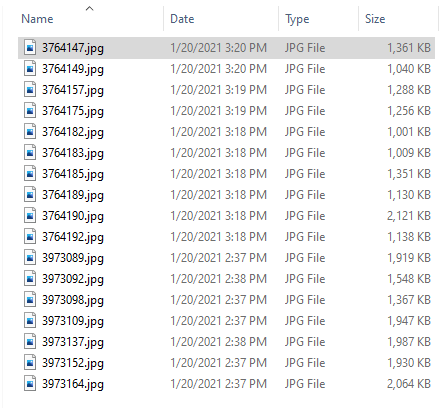
If you want more precise information you can right-click a file and select 'Properties'. The following file properties panel will be displayed:
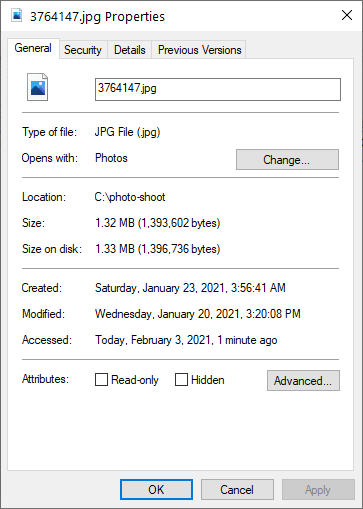
Here you can find the exact file size and also the other file properties like created, modified, and accessed times. Some of the file attributes are also listed and can be toggled. These are the read-only and hidden flags. You can also right-click a folder and select "Properties" from the popup menu. That will display the information about the folder and will also calculate its size. Note that this may take some time for large folders. You have to wait until the size property stops changing. There is no indication when the calculation is complete and the size property may stay for several seconds without a change and then continue to grow. Make sure to wait at least ten seconds after the last change to be sure that the calculation is complete.
If you are new to computers and files here are several samples of common file formats (types) and their average sizes:
If you are new to files and computers, the above sample file sizes will give you a rough idea about file types and their common file sizes. Of course those are approximate sizes and may vary, but the files of those types are approximately in those size ranges.
This depends both on the sender's and receiver's email service provider, but a files size of 5 to 10 MB is considered safe. This is about 2 to 5 photos depending on their size. Large files can not be sent via email and usually are shared using a file hosting service like Google Drive, Dropbox, or Microsoft OneDrive. You upload the file to one of those services and share the link with your partner via email or a messaging application.
Video files are usually larger than 10MB and you will not be able to send them as an attachment in an email You have to use a file sharing service to upload the video to the Internet and share a link to it with your friends. File sharing services provide option to password-protect your files and share them only with the users that you give access to.
Yes you can using a file compression tool like WinZip, 7Zip, WinRAR and others. Using those tools you can archive files to compress them. In order to modify or view the files they have to be extracted - decompressed. Please note that image, audio and video files can not be compressed as those formats already use internal compression. Compressing such files will either have nearly no effect or can even make the compressed version larger than the original.