Visual Similarity Duplicate Image Finder 3.5.0.1 adds support for DICOM Files. Find similar DICOM files and compare them to any other image format. Easily detect similarities between various DICOM image formats.
The new option to find duplicate DICOM files is used for medical research and diagnostics. Detect similar patterns and identify health conditions by comparing DICOM files to a medical image database.
About DICOM Images
Digital Imaging and Communications in Medicine (DICOM) is the standard for the communication and management of medical imaging information and related data.[1] DICOM is most commonly used for storing and transmitting medical images. It enables the integration of medical imaging devices such as scanners, servers, workstations, printers, network hardware, and picture archiving and communication systems (PACS) from multiple manufacturers. It has been widely adopted by hospitals and is making inroads into smaller applications such as dentists’ and doctors’ offices.
DICOM files can be exchanged between two entities that are capable of receiving image and patient data in DICOM format. The different devices come with DICOM Conformance Statements which state which DICOM classes they support. The standard includes a file format definition and a network communications protocol that uses TCP/IP to communicate between systems.
Find Similar DICOM Files
Visual Similarity Duplicate Image Finder is a professional tool that can find similar DICOM images. There are multiple options to find duplicate and similar DICOM files. It was selected as the best duplicate photo finder tool for finding cloned photos.
Find All Similar and duplicate DICOM Files in a Folder and All It’s Subfolders
The tool can find similar images in a folder, computer, or entire network. Usually, you can use this method in order to remove useless duplicates or files that are converted to different image formats. Please note that a common duplicate file finder can not identify duplicate images that are converted to a different image format.
- Add the folders that contain the DICOM Files
- Set how similar the identified images should be by altering the similarity percentage. Set the similarity level to 100% in order to find only duplicate DICOM files.
- Press the Start Scan button
- After the scan is complete the tool will list the DICOM files in the results list. VSDIF will group the DICOM files based on their similarity.
- Use the Preview and Multi-preview windows to view the duplicates.
- You can mark files manually by ticking the checkboxes in front of the file name or using the auto-check options.
- Use the delete, delete to Recycle Bin, or the copy actions to manipulate the files. You can also delete individual files in the list by pressing the DEL key or using the right-click mouse context menu.
Find Similar and Duplicate DICOM Imaged by Sample
Another option in this powerful image analysis tool is the option for finding similar images by a sample. This is particularly useful if you have a DICOM file and you want to find all files that are similar to it in your image database. You can also use the option to find the original of a converted file. For example, if you have converted a DICOM file to JPEG or other image formats, you can load the sample and find the original DICOM file in your image database.
- Add the folder that you fand to search in the folders list on the right. Use the Add button or just drag-drop the folders in the list.
- Set the similarity level using the slider or enter the similarity percentage. If you want to find exact duplicates then set the level to 100%.
- Click the “Image Search” button on the toolbar.
- Add the sample DICOM files to the list using the “Add Image” button or just drag-drop them inside.
- Click the “Image Search” button to start the search.
- The tool will list all images in your library that are similar to your samples.
What is New in Visual Similarity Duplicate Image Finder 3.5.0.1
Selection and UI Improvements
We have added a new grid popup menu item Properties. Use it to show the Windows explorer file properties window for the selected image.
Use the other new popup menu item “Check All Except Excluded” to check all files except the excluded ones. To clarify, the excluded ones are those in the Advanced dialog in Auto-check options. You can exclude files also by using the disable from auto-check option for a folder. The disable from the auto-check feature is in the folders list.
The popup menu item “Disable self-scan For This Folder” is now available also in the Pro along with the Corporate version. The “Check Selected/Invert Selection/Uncheck All” actions are way faster too. These actions were rather slow when there were a lot of files in the duplicates list.
There are now two separate columns for File Name and Folder which allows easier navigation and sorting. Previously, In past versions, it was impossible to sort by file name. Now you can sort both by file name and file path.
Performance Improvements
The “100% Identical Files” scan method is now a lot faster. In addition to that, we provide about 10% faster “preprocessing images” step on older 1-core processors. Owners of the corporate version of the program can register it using command-line parameters. See command-line help for details.
Additional Fixes
There are also a lot of fixes. This new release has improved logging under Windows Vista/7. We have also improved the auto-check feature. To clarify, those fixes are related to the disabling of the auto-check feature in the folders list.
Download Duplicate Image Finder for free and organize your DICOM files.
This article also relates to Clone Image Finder, Clone Remover, Dedupe, Delete Similar Photos, DICOM, Duplicate, Duplicates, Erase Similar Photos, Find Duplicate Pictures, Find Similar Dicom Files, Find Similar Photos, Find Duplicate Photos, Images, Noclone, Photos, Pictures, Similar Photo Finder,


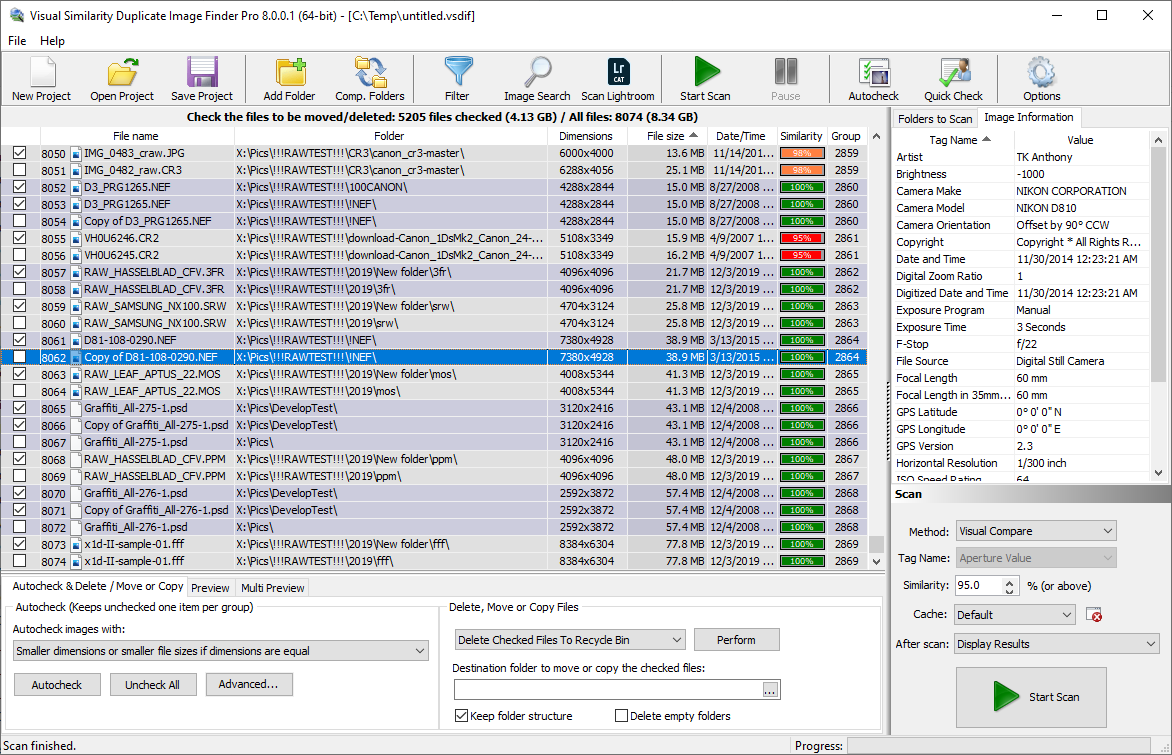
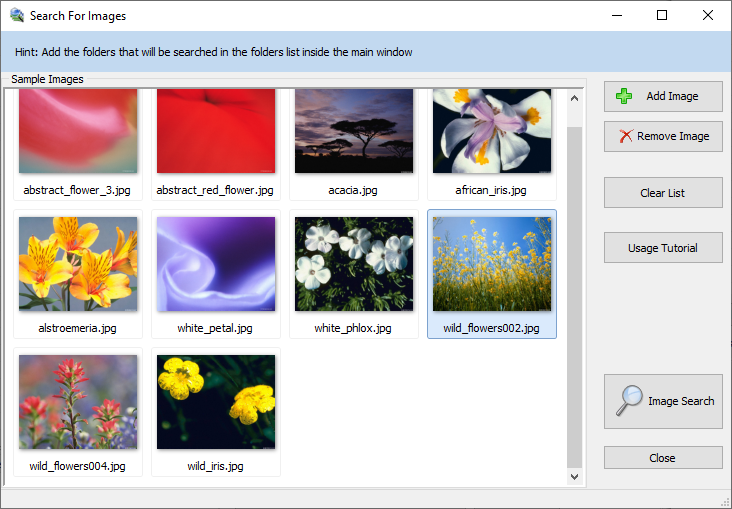
Nice post. Well done and good luck with your very great work. Will pop back soon for more read, thanks. Your website design is superb as well!